https://www.iperiusbackup.com/cms/iperius-backup-tutorials.aspx
Google Drive is a file storage and synchronization service provided by Google, which enables user cloud storage, file sharing and collaborative editing. It can also be considered an online drive, that can be accessed through any browser and mobile device.
Unfortunately, the synchronization tool provided by Google Drive doesn’t guarantee a real protection against some ransomware like Cryptolocker, Locky, WannaCry, Lockbit, BlackCat (ALPHV), Play, RansomHouse, etc…, since they can encrypt the local Google Drive folder, and, consequently, you will lose all your online files once local files are uploaded for synchronization.
Among the great online backup features of Iperius, you also have the chance to make a Google Drive backup. This allows to save your files remotely on Google Drive in a very easy way (cloud backup). Iperius allows you to make compressed backups, incremental and differential backups. Iperius is also very fast in upload operations since it sends multiple files at the same time.
Iperius can backup your files also to other cloud storage services, such as Microsoft OneDrive, Azure, Amazon S3 and Dropbox, and even to FTP servers, but this tutorial is focused on Google Drive.
First of all, from the program main window, create a new backup job:
Add the files and folders you want to backup to Google Drive:
Now add a new cloud destination. As you can see in the picture below, you first have to add and select a new Google Drive account.
To get the login data for the Google Drive account, you must access a dedicated area provided by Google, where you must enable the Google Drive API and generate a key pair.
To do that, please read this tutorial: Enable Google Drive API and get an authentication ID.
Once you’ve got the Client ID and Client Secret from Google, you can specify them in the account creation:
Once you’ve configured all the authentication data, click on the “Save” button. At this point Iperius will open a browser window where you will have to allow authorization to Iperius Backup (you will also need to log in with your Google account if you are not already connected).
You can proceed then to allow access to our App:
The account is created successfully:
Getting back to the window where you’re configuring the Google Drive destination, you can see, among the available options, the number of copies to retain, the backup type (full, incremental, differential), the possibility to protect zip files with a password, the synchronization (so Iperius can delete from Google Drive those files no more existing in the local folders), the possibilty to customize the folder and file names, the possibility to limit the upload speed, etc…
Save the destination clicking on the “OK” button. In the next panels, you can configure a scheduler to run the backup automatically at specific days and times, and the e-mail notification options. To see how to configure these options, please read the following tutorials:
How to set scheduling – How to set email notifications
Finally, in the last panel, choose a name for the backup job and click “OK” to save it.
Once the new backup job has been saved, you will be able to run it with a simple right click.
Iperius will send your files to Google Drive very quickly. It can compress and encrypt them in a single zip file, or it can also send all files as they are in the local folders, perfectly recreating the directory structures. Incremental and differential backups are also supported, to reduce space consumption and increase upload speed. Everything will be made keeping both maximum safety and data integrity. Iperius is a complete and extremely reliable online backup software, that also supports FTP, FTPS and SFTP (to know more about data safety for remote backups, read this article).

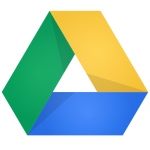
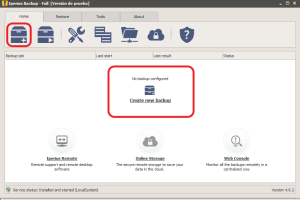
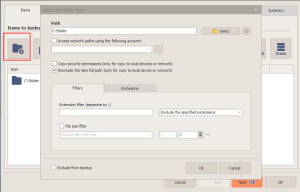
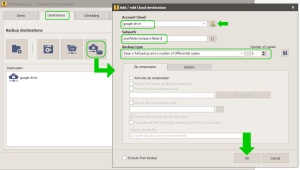
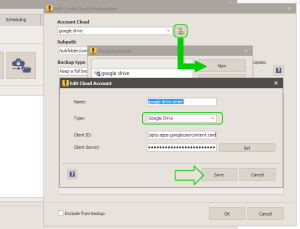
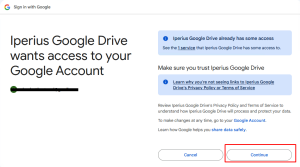
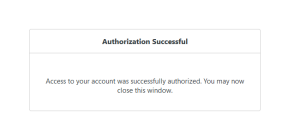
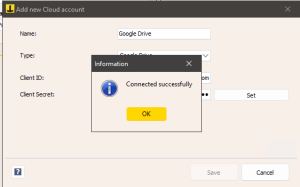
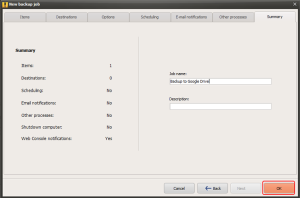
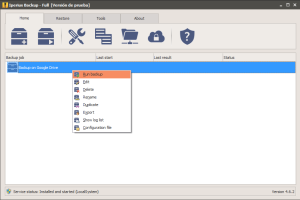
Tough to trust a software with bad spelling.
Hello,
can you please specify where did you find bad spelling? This can help us to improve the translation.
In the 2nd paragraph, it should read “you will lose all your online files….”
Correct. A wrong backup strategy could make you lose all your files. We always recommend to create different schedulings and different destinations. Anyway, using the Iperius option that allows to detect encrypted files, is a good protection for the integrity of backups.
I have been successful in backing up to Google Drive for the google account used in acquiring API creds. I need to back to the Google Cloud storage project account I currently am using (trial period). I enable the Cloud Storage Service API and it has the same creds as Drive. Not sure what to do?
thanks in advance,
Lige
Hi, Iperius only supports Google Drive API not Cloud Storage API.
Hi,
How would you do a restore if needed? We’re looking to archive photos and videos to the google drive to free up local disk storage. I tried the google drive app which doesn’t seem to be an option with it’s two way syncing. Does this backup software require moving files to a folder similar to what the google drive apps does?
Tnx,
Mike
Iperius doesn’t work like google drive app. It instead create backup archives and send them to google drive, without any two way syncing. Iperius doesn’t need to move files in a local folder.
May I do “differential” or “incremental” backups to google drive so I don’t have to backup all of my files everytime? Which programs do I have to use?
Simply update to the latest version, the 4.7.0, and the incremental and differential backup to Google Drive can be made.
Hi,
Great software guys! Could you please advice how to backup to Team Drive ?
Thank you
You should be able to redirect files to a specific team drive creating a drive app with a specific user.
Well, I though that will be the case, but unfortunately, browse destination windows only shows own Google Drives folders, not the team drives/ shared folders, to which my account has permissions.
Thanks
Please open a ticket from this page: https://www.iperiusbackup.com/contact.aspx