https://www.iperiusbackup.com/cms/iperius-backup-tutorials.aspx
Iperius Backup is an advanced and versatile data protection solution, designed to offer a wide range of backup and recovery features.
Iperius allows you not only to perform local backups, on the network and to any cloud and ftp destination, but also to protect databases (SQL, MySql, Postgres and Oracle), ESXi and Hyper-V virtual machines and Office 365 accounts (Exchange, OneDrive, Sharepoint and Teams).
In this tutorial, we will focus on the procedure for restoring files and folders saved on a network or local path (normal and compressed) , an essential function for recovering data in case of loss or damage.
NB : remember that this type of file and folder restore can only be used if the ” Create information file for automatic restore ” option is enabled in the Backup Job (usually enabled by default)
To restore files and folders, first check that you have the latest updated version of Iperius Backup.
We then click on the following restore function:
With Iperius Backup it is possible to automatically restore complete, incremental and differential backups, even compressed ones, in order to restore the backup to a specific date and time.
You can select the backup from an automatically populated list, or you can enter the path manually:
For example, let’s choose to restore the compressed backup (with the suffix “- zip “) from the backup list.
If it is a network path, as in our case, we must also specify (if necessary) the network account to access the backup folder.
Let’s set the parameters as follows and move on:
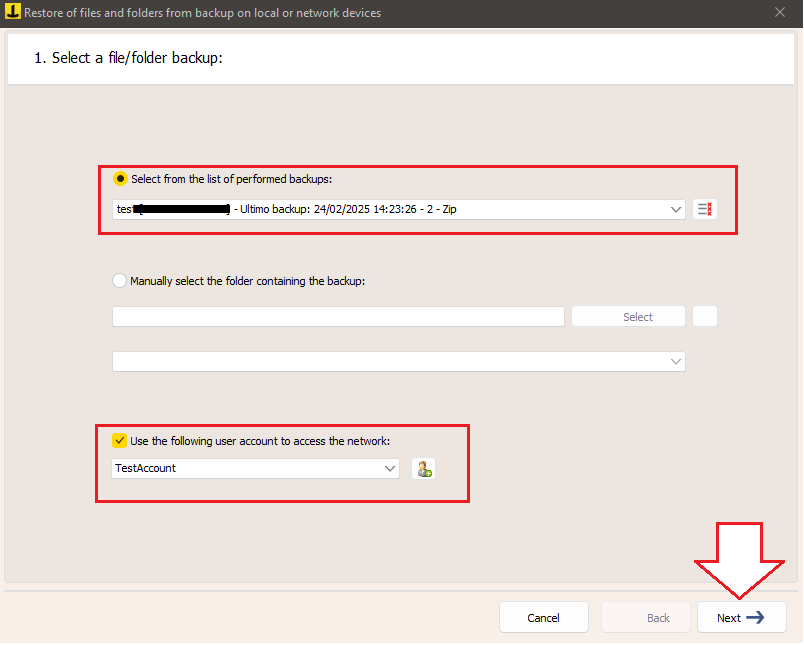
In this step we have all the backup data including the backup type (full or incremental/differential), whether the backup is compressed, the size of the folders and their contents.
Let’s choose, for example, the last available incremental to restore and move on.
You can decide whether to restore to the original folder or to a different folder, but above all you can choose whether to restore the single selected folder or to reconstruct the entire backup structure.
So in our case, for example, we can choose to have Iperius restore only the contents of the incremental folder or the full plus the incrementals in order to reconstruct the state of the folder up to the desired restore point:
In the summary we check that we have specified all the parameters correctly and start the restore:
If the restore is completed successfully, we will see the fully restored backup in the destination folder.

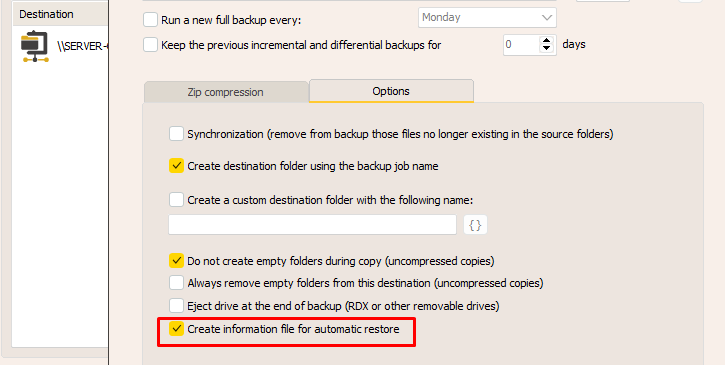

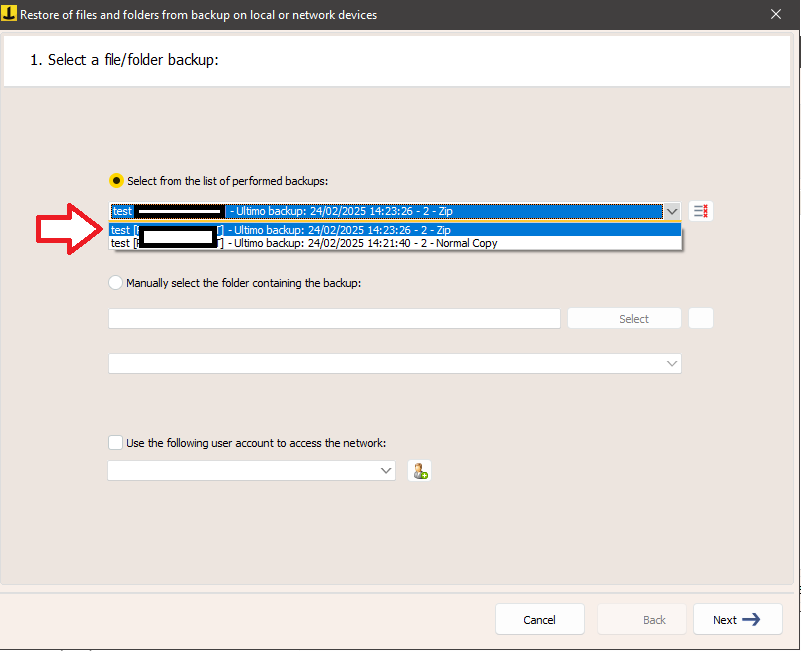
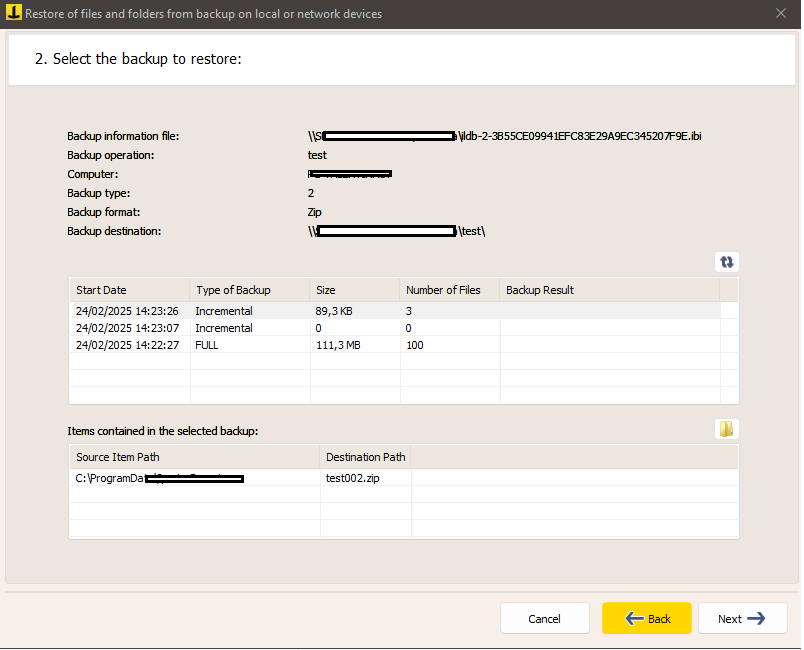

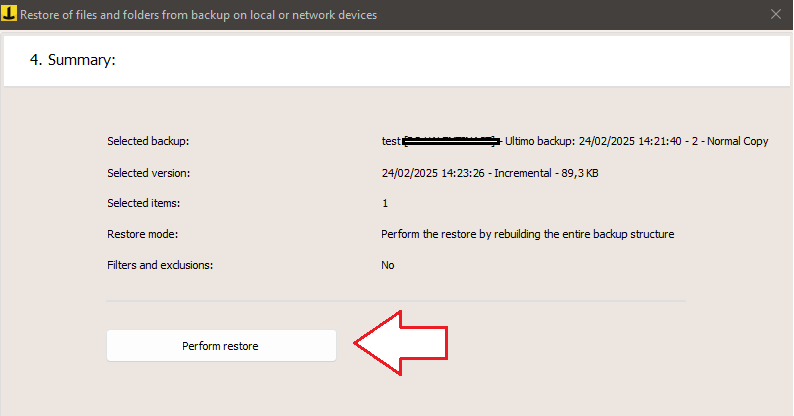
PLEASE NOTE: if you need technical support or have any sales or technical question, don't use comments. Instead open a TICKET here: https://www.iperiusbackup.com/contact.aspx
**********************************************************************************
PLEASE NOTE: if you need technical support or have any sales or technical question, don't use comments. Instead open a TICKET here: https://www.iperiusbackup.com/contact.aspx
*****************************************