https://www.iperiusbackup.com/cms/iperius-backup-tutorials.aspx
The Cloud Object Storage of Aruba Cloud is a service for online backup of files compatible with the S3 protocol. This is a secure storage for long-term archiving or for distributing and synchronizing files among different locations or different customers.
Object Storage is based on the secure HTTPS protocol (but also supports FTPS) and allows you to access files from any computers, tablets or mobile devices. Like many other cloud storage services, Aruba object storage allows you to have a very simple remote backup solution on an advanced and replicated datacenter infrastructure, located in the EU. This important feature, together with the secure protocols and the AES 256 bit client-side encryption provided by Iperius, makes your backups compliant with all the latest data protection regulations, such as the GDPR.
In the following tutorial, we will see with ease how to configure a backup of files and folders on the Aruba Cloud Object Storage using Iperius Backup. In fact, Iperius allows performing online backups to any compatible S3 storage. We can transfer not only individual files or folders to our online space but also backups of ESXi or Hyper-V virtual machines, database backups like SQL Server or MySQL, backups of Exchange mail servers – all in a completely automated and secure way.
That said, we can proceed immediately with the configuration of our backup.
First, let’s create a new backup job, and select the folders we want to transfer:
We can add as many folders as we want, or even configure a drive image backup or advanced backups for mail clients (like Outlook), virtual machines, databases or Exchange mail servers.
Once we added the backup items, we can move forward to the “Destinations” panel, where we can specify the Aruba Cloud Object Storage as a destination. Clearly, we should have already activated a storage plan on the Aruba Cloud platform, and we should have got the access credentials. If you haven’t yet, here is the tutorial for creating your storage account:
https://kb.arubacloud.com/en/object-storage/storage-account/creating-a-storage-account.aspx
Instead, if you already have one, click on the button as shown in the picture below:
Add a generic S3 account, in which you can then specify the credentials obtained from the Aruba Cloud platform:
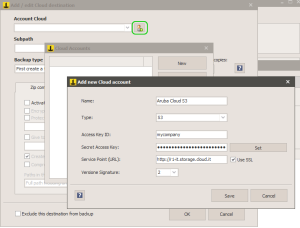
As you can see in the image above, you can add an account by clicking on the highlighted button. Then, in the list of accounts, hit “New”. Specify a name that can help you identify the account in the future, then select “S3″ from the Type list. Enter the service point, the username and the password provided by Aruba. Finally, check the SSL option and set the Signature version to 2.
Click “Save” to validate the account and to add it to the cloud accounts list.
Close this window to go back to the destination configuration window:
The configurations that can be made in the destination window are many, however it is important to select the correct cloud account where to upload the data (you should see the one you just created), the bucket name (which has to be globally unique), an optional subfolder, the backup type (incremental, differential, full) and the number of copies to be maintained.
Finally, it is possible to decide whether to enable compression and AES 256 bit encryption. This adds an extra security level to the already secured HTTPS protocol used to transfer the files to the Aruba S3.
Among the other available options, let’s remember the synchronization, that is the possibility of deleting from the remote destination those files that no longer exist in the origin, being able in this way to keep a perfect mirror copy of local folders.
Once all the configurations have been made, you can save this destination by clicking OK. You can then proceed with the other job options and with the backup schedule, which allows us to run it automatically at specific days and times. You can of course immediately run a backup manually, as shown in the image below:
Iperius will quickly transfer all files online, with maximum security and efficiency. Aruba Cloud Storage allows you to create a secure online space with a few simple configurations, so you can easily protect your data from ransomware viruses, thieves and environmental disasters. Iperius Backup adds extreme flexibility of configuration and a great security to this infrastructure. In fact, as we have already pointed out, Iperius performs the transfer in an absolutely secure way thanks to the HTTPS protocol and the client-side AES 256 bit encryption.
Finally, Iperius has an integrated ransomware protection, that can be activated in the general preferences, and protects backups from unwanted overwriting in case the source system is compromised.
Files can be restored / downloaded in a very simple way, either by the dedicated Iperius function or by using the web interface available at this address:
http://webstorage.cloud.it/Account/Login
Iperius Backup is one of the most complete Cloud Backup software available. In addition to the Aruba Cloud Storage, it allows making online backups to many remote storage services, like Google Drive, OneDrive, OneDrive for Business, Dropbox, Microsoft Azure, Amazon S3, Wasabi, Profitbricks, Minio, and any other FTP, SFTP or any S3 compatible storages.

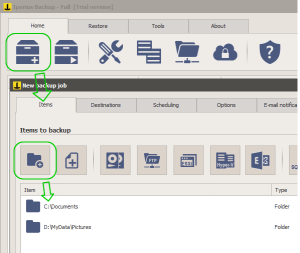
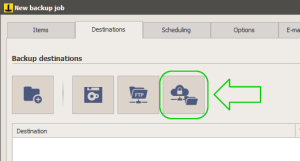
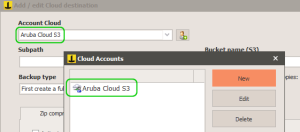
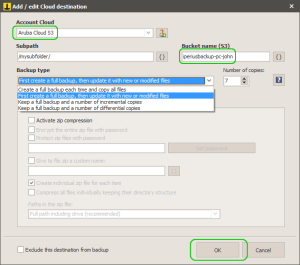
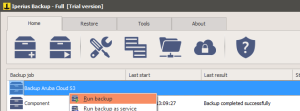
PLEASE NOTE: if you need technical support or have any sales or technical question, don't use comments. Instead open a TICKET here: https://www.iperiusbackup.com/contact.aspx
**********************************************************************************
PLEASE NOTE: if you need technical support or have any sales or technical question, don't use comments. Instead open a TICKET here: https://www.iperiusbackup.com/contact.aspx
*****************************************