https://www.iperiusbackup.com/cms/iperius-backup-tutorials.aspx
With Iperius you can backup MySQL and MariaDB databases easily and efficiently. Iperius is a complete database backup software. It can back up local or remote databases without any service interruption (hot backup). Backup files can be automatically transferred by FTP, FTPS and SFTP or to Cloud services such as Google Drive, Dropbox or Amazon S3.
With a single license you can run the automatic backup of unlimited servers and unlimited databases (even website databases if your ISP allows external access to them).
From the main window of Iperius, first create a backup job using the appropriate button:
Click on the button that allows to add a MySQL/MariaDB database backup:
The first step consists in creating and selecting an account to connect to the database server. You need the server IP address or name, the username and assword. Once you’ve specified these data, you can immediately test the connection using the specific button.
After the account has been created, you can select it in the item configuration window, and move on to configure the next options. As shown in the picture below, you can automatically back up all the databases on the server, select a single database (you can create in the same backup job an individual item for every database or server, each one with its specific options), or type several database names separating them with commas.
The next option is the destination folder, so the folder where to save the database backup files. You can also use some special variables to customize the folder name with the computer name, the week day name, etc.
Using the option “Include in the backup the following objects” you can select the database objects you want to include in the backup (by default Iperius includes the table structures and data, but you can also include users, stored procedures, triggers, etc.).
The option “Copy backup files in the job destinations” allows you to automatically make a further copy of the database backup files in the job destinations. In fact, this special item wouldn’t need additional destinations (it already includes one), but, for example, you might want to transfer backup files to an FTP server. In this case, you can add an FTP destination in the “Destinations” panel.
The additional copy can be made to all the destinations allowed by Iperius, therefore NAS devices, FTP or SFTP servers, RDX drives, LTO tape drives, cloud spaces such as Google Drive, Dropbox or Amazon S3, computers in the network, external USB drives, etc..
As already said, these additional destinations can be specified in the panel “Destinations”, as you can see in the picture below:
Coming back to the MySQL backup configuration, there are some other settings to be explained: you can set the advanced backup verification, add an extension or a custom text (also using special variables) to the backup file name, choose file encoding if UTF8 or Unicode, enable zip compression and the AES 256 bit encryption.
Once all the necessary settings have been configured, save the MySQL backup item clicking the button OK, and proceed with backup job configuration. The destination list can be left empty, while in the next panels you can configure a detailed scheduling, to perform automatic backups at specific days and times, and the e-mail notifications, to be always informed about the backup results and possible errors.
In the final panel, choose a name for the backup job and save it clicking OK.
After you saved the backup job, you can immediately run it by right click.
MySQL and MariaDB backup is available starting from the Advanced DB edition, that also allows to all other major DBMS: SQL Server, Oracle, PostgreSQL. With a single license you can back up and unlimited number of databases without any restriction.




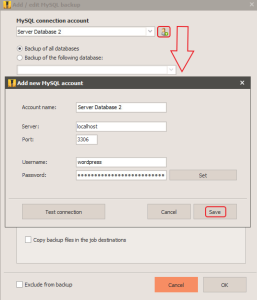

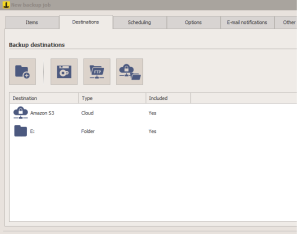
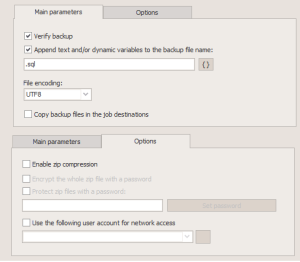
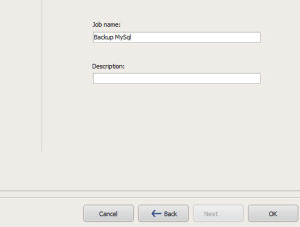

Hi, is there any distribution in Linux?
Regards
Hi,
for any technical support open a ticket on https://www.iperiusbackup.com/
Can we take a table-to-table backup outside the database?
Hi
for technical support open a ticket on https://support.iperius.net
Hi Iperius team, i did exactly the same as you do in the page, and i get this error:
Error: Invalid class typecast (25/04/2023 17:03:07)
i don’t know how to fix it, could you help me please? I tried to make the backup of just one data base, and it didn’t copy anything.
Hi
try to change File Encoding option inside the Job from Unicode to UTF8 or viceversa.
For more technical support open a ticket on https://support.iperius.net/