https://www.iperiusbackup.com/cms/iperius-backup-tutorials.aspx
This tutorial shows how to make an automatic backup to Dropbox (online backup) using the Iperius cloud backup features.
Iperius Backup can make backups also to other important cloud storage services, such as Google Drive, OneDrive and Amazon S3.
Dropbox is a free file sharing service that can be also used as an online storage solution to save data to a different geographic location.
From the Iperius main window, create a new backup job:
Add the files and folders you want to backup to Dropbox:
Now you need to create and select a Dropbox account into Iperius. To do that, you’ve to obtain first an authentication code from Dropbox.
Sign in to the “Developer Console” of your Dropbox account and generate the authentication codes needed by Iperius to access your Dropbox space and send a backup to it. In order to see how to get the authentication token, read the dedicated tutorial: Create a Dropbox App and get the authentication token.
Once you created the Dropbox App and obtained the authentication code, add a new cloud destination and create a new Dropbox account into Iperius.
As you can see in the image below, to add a cloud account you must simply click on the button circled by red. You can create an unlimited number of accounts, and you will see all of them in the list. Among the other available options, you’ve the number of copies to retain, the possibility to protect zip files with a password, give a custom name to zip files, limit the upload bandwidth, etc.
You can put your backup directly into a subfolder on your Dropbox space. You can choose a fixed name or you can make it dynamic using special variables (for example, Iperius can automatically create new folders using the week day name).
In the image below you can see how to create a Dropbox account using the App Key and App Secret generated in the Dropbox “Developer Console”:
Click on the “Save” button to save the account just configured by following the steps below:
The account is created successfully:
In the next panels, you can set the automatic execution of your backup, according to specific days and times, and configure e-mail notifications, which allow you to stay informed on the correct result of the backup operations.
To configure these options, read the related tutorials:
Configure automatic backups through the integrated scheduler – Configure email notifications
In the final panel, insert the backup job name and click “OK” to save it.
Once your new backup job has been created and is in the list, you can immediately run it by clicking on “Run Backup”.
The backup to Dropbox you can make with Iperius is a further opportunity to use your online space, different from the simple synchronization that you can do with Dropbox client program itself. In fact, Iperius can automatically compress files and folders into zip files that can be protected by a military-grade encryption algorithm (AES 256-bit). Even in the unlikely event that a hacker violates your Dropbox account, he won’t be able in any way to access the backup files encrypted by Iperius.
You can automate in a very simple way the backup of your confidential documents in a different geographic location and with maximum security available today. For more information on data security for cloud backup, read this article.



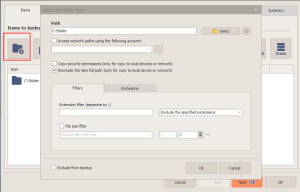
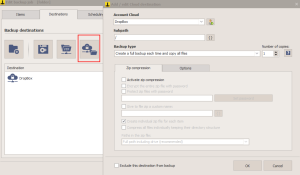
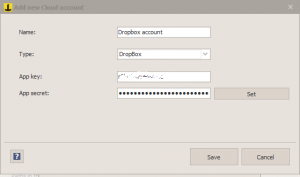
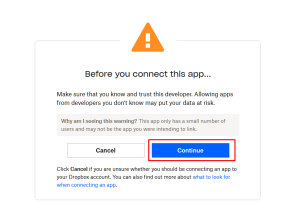

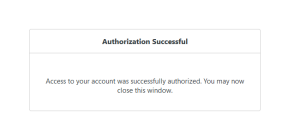
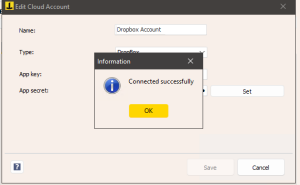

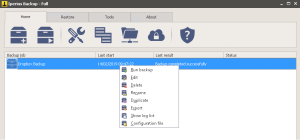
Hello there,
followed the tutorial with not issues but then this error shows up
(File upload not completed successfully: HTTP request failed with code 400, message is Bad Request (Dropbox))
Backup start: 04/08/2015 21.28.47 Starting backup on cloud – Dropbox
Zip compression in the destination: C:\Documents and Settings\xxxx\Local Settings\Temp\IperiusTemp\2784\
Full zip file: C:\Documents and Settings\xxxx\Local Settings\Temp\IperiusTemp\2784\Trinity_DropboxTest001.zip
Item: C:\Documents and Settings\xxxx\Desktop\
Zip file encrypted successfully Zip compression completed successfully
Zip file: C:\Documents and Settings\xxxx\Local Settings\Temp\IperiusTemp\2784\Trinity_DropboxTest001.zip
Size of zip file: 7,6 MB
Number of compressed files: 40 (Time taken: 0 Hours, 0 Minutes, 9 Seconds )
Connected to Dropbox (xxxx) Free/Total space: 48,1 GB / 54,3 GB
40 Processed files – 1 errors Files that generated errors:
(File upload not completed successfully: HTTP request failed with code 400, message is Bad Request (Dropbox))
End of backup on cloud
Backup end: 04/08/2015 21.29.01
Please advise
Hi,
did you specify a subfolder in the Dropbox destination?
Did you try to create a new job simply using the default settings?
Please also check if there is any firewall or antivirus that could block some Iperius request.
Use the latest version of Iperius.
Hi,
I have a shared folder which I want to backup to my Dropbox Pro. The backup job finished with an error;
Shared001.zip (The zip file (220,0 GB) exceeds the maximum size allowed (199,0 GB) for this service (Dropbox)) (18.05.2016 02:48:50)
According to Dropbox there isn’t any filesize limitations when I have a Dropbox Pro account. So what can I do when I have many subfolders inside the shared folder with different documents?
Do I have to create a backup job on each subfolder inside the Shared folder instead?
Please advise.
Kind Regards
The best way to have smaller zip files and so to have a workaround for the file size limitation, is to use a special variable in the source folder path, for example:
C:\foldertosend\{INDIVIDUAL_SUBITEMS}
In this way, each sub folder and sub file will be taken individually. In the destination you must leave the option to create individual zip file for each item, checked.
Sempre que faço o upload do backup aparece esse erro. Segue o log abaixo
Relatório do Iperius Backup
Desktop
Backup finalizado com erros
Iniciar backup: 27/04/2017 14:33:58
Fim do backup: 27/04/2017 14:35:30 (0 Horas, 1 minuto, 32 Segundos)
Tamanho de dados copiados: 252,1 KB
Número de arquivos processados: 6
Tipo de execução: Manual
Computador/Conta: BRUNO-PC / BRUNO
Versão do Windows: 7 Ult. (64-bit) SP1 (B.7601)
Iniciar backup: 27/04/2017 14:33:58
Iniciando backup em nuvem – BPK – BRUNO ( DROPBOX )
Conectado a Dropbox – BPK – BRUNO ( DROPBOX ) (Backup Ivan Contábil Castelo)
Espaço total/Livre: 1,9 GB / 2,0 GB
Transfer to: BPK – BRUNO ( DROPBOX )/Pasta da equipe Ivan BKP/BKP – BRUNO/Desktop/Desktop001
Item: C:\Users\BRUNO\Desktop\Escritório\
Destino: BPK – BRUNO ( DROPBOX )/Pasta da equipe Ivan BKP/BKP – BRUNO/Desktop/Desktop001/C/Users/BRUNO/Desktop/Escritório
Erro: HTTP request failed with code 403, message is Forbidden (27/04/2017 14:35:29)
Erro: Houveram erros na transferência (27/04/2017 14:35:29)
6 Arquivos processados – 0 erros
Fim do backup em nuvem
Fim do backup: 27/04/2017 14:35:30
_____________________________________________________________________________
Relatório criado por Iperius Backup® 4.7.1 Full
http://www.iperiusbackup.com
VSS=1 ELEVATED=1 PID=2288 CID=98560-23056-43511-61211-23375 JGD={FC1A6390-5D47-446A-B5FA-0621DF440E9E} HASH=B4645AA6C20158D0DEEAECAF204FCCEF
Hi,
first of all you should update Iperius to the latest version before trying again.
Then, please make sure you configured the Dropbox app to allow “Full access” to your Dropbox space.
Hi team,
i have account Dropbox unlimited, and i also have 3Tb on my server and want to backup it to Dropbox,
how to backup it once and if we have changed data on server, it will change auto on dropbox ?
Hi,
You can configure an incremental/differential backup to the Dropbox destination, follow this link: https://www.iperiusbackup.net/en/backup-types-with-iperius-full-incremental-differential/.
If you have other questions, please open a ticket on https://www.iperiusbackup.net/
I was able to configure it in a breeze. Great software, works smoothly with dropbox business.
Hi
I have the following problem with i try to execute my upload task:
Erro: Erro enviando arquivo zip: //Postos Ativos/2020/abril/segunda-feira/Back Nuvem – ATUALIZADO1;/MasterSPED001.zip (Wrong socket state 0 in CanReceive) (20/4/2020 21:39:14)
Erro: Impossível restaurar arquivo temporário (20/4/2020 21:39:15)
Erro: Houveram erros na transferência (20/4/2020 21:39:20)
Hi,
for any technical support open a ticket on https://support.iperius.net
Good afternoon. On, Dropbox, there is a folder called “RESERVE”. How to configure backup so that the backup is carried out in this folder?
In the destination settings, you can specify a subfolder path in the related field: /reserve/
hello,
please when i try to add dropbox account not working where to find Iperius app key to add it to apps in dropbox
Hi,
for technical support open a ticket on https://support.iperius.net