https://www.iperiusbackup.com/cms/iperius-backup-tutorials.aspx
IBM Cloud is a cloud computing platform offered and designed by IBM, that provides a set of products and cloud services related to Data, Containers, IA, IoT and Blockchain.
Among the services offered we can find management tool for Network, Database SQL and NoSQL, Data-science and Analytics, as well as IBM Watson used for IA processes and many more others. IBM Cloud also provides several Online Data Storage services, especially IBM Cloud Object Storage, that is a S3 compatible storage.
As we know, Iperius Backup supports the backup towards the main Cloud destinations as Dropbox, One Drive, Azure and also supports the backup to any s3 compatible storage as for example Wasabi, Aruba Cloud, BackBlaze and many others, so it supports also the backup to IBM Cloud.
In this tutorial we are going to explain how to configure inside Iperius Backup the backup to the S3 account of IBM Cloud Object Storage.
First of all login to IBM Cloud here , it’s possible indeed to create an account and use for free many services in the Catalog list , including for example the Cloud Storage.
Once you access the Cloud portal, click on “Catalog” in the top bar:
Click, in the side section, on the option “Services” and select “Object Storage”
A screen will be shown as below. Leave the default configuration unchanged and click on “Create”:
Your IBM Cloud Object Storage has been correctly created.
Once the storage is created, select in the side section “Service credentials” because it’s necessary to create Access key and Secret Key (HMAC credentials) to use in Iperius Backup and make the data upload.
So, click on “New credentials” and a new window will pop up where you can configure the parameters. Enable the option “Include HMAC credentials” and leave by default all the rest. Finally click on “Add” as in the image below:
Once the credentials are generated, Access Key and Secret Key are now correctly created and will be added then inside Iperius Backup.
Open now Iperius Backup and select the Items you want to add to the backup, for example a local folder:
In the next panel Destinations select the Cloud destination in order to configure the IBM Cloud account as in the image below:
Give a “Name” to the account, select S3 as “Type” and insert the Access key and the Secret key previously generated. As “Signature” choose 2 and as “URL ” add the endpoint according to the Region, it’s possible to refer to this endpoint list here: https://cloud.ibm.com/docs/cloud-object-storage?topic=cloud-object-storage-endpoints&locale=en.
Save the account and now you can proceed to set the various destination options, such as the bucket name, the type of backup (full, incremental or differential), zip compression, etc..
Then save the destination by clicking on OK. You will then have your IBM Cloud destination in the list of destinations
You can then proceed with the subsequent settings of the backup job, i.e. the schedule (to perform the backup in automatic mode based on days and times), the advanced settings, the email notifications and the execution of other processes. Once the configuration is complete, you can save the backup operation by giving it a name and clicking on “OK”:
You can then back up immediately, by right clicking on the just created backup job:
The tutorial has ended. We have seen how easy it is to perform an automatic backup on IBM Cloud, with the aim of having a secure copy of the data on a professional and always accessible offsite storage. Recall that, in addition to the basic functionality of IBM Cloud, Iperius offers very powerful features for backing up disk images, VMware ESXi and Hyper-V virtual machines, Exchange mail servers and Office 365. Iperius Backup and IBM CloudS3 are an extremely powerful and complete combination to protect the IT infrastructure of any company, with absolutely competitive costs.
Finally, let’s not forget that Iperius in turn offers its Storage S3 service on advanced TIER IV datacenters, which allows you to perform the same operations that you can do with IBM Cloud S3, but offering a unified interface for license management and a web console for viewing and downloading files. The service is Iperius Storage S3, and can be purchased and activated from the official website: https://www.iperiusstorage.com

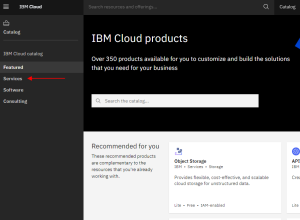
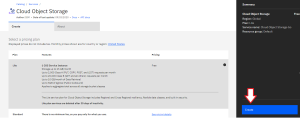
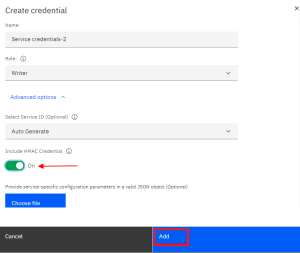
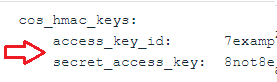
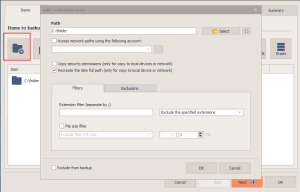
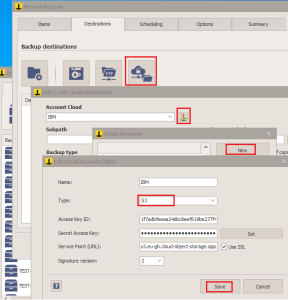
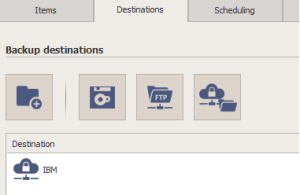
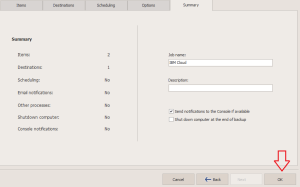
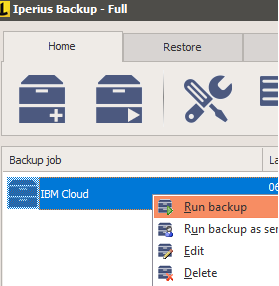
PLEASE NOTE: if you need technical support or have any sales or technical question, don't use comments. Instead open a TICKET here: https://www.iperiusbackup.com/contact.aspx
**********************************************************************************
PLEASE NOTE: if you need technical support or have any sales or technical question, don't use comments. Instead open a TICKET here: https://www.iperiusbackup.com/contact.aspx
*****************************************