https://www.iperiusbackup.com/cms/iperius-backup-tutorials.aspx
The following tutorial shows how to create a Dropbox App in the App Console, to get an authentication token needed by Iperius to authenticate and make a remote backup on Dropbox.
First of all, access your account, specifically in the reserved area where you can configure an App, from this address: https://www.dropbox.com/developers/apps/create
Set the various options like shown in the image (click to enlarge it), give a name to the App and click on “Create app” button.
Once you completed this operation, the page will show some information about the just created App.
Set the permissions in the relative tab “Permissions” as shown in the image below, and click on “Submit”:
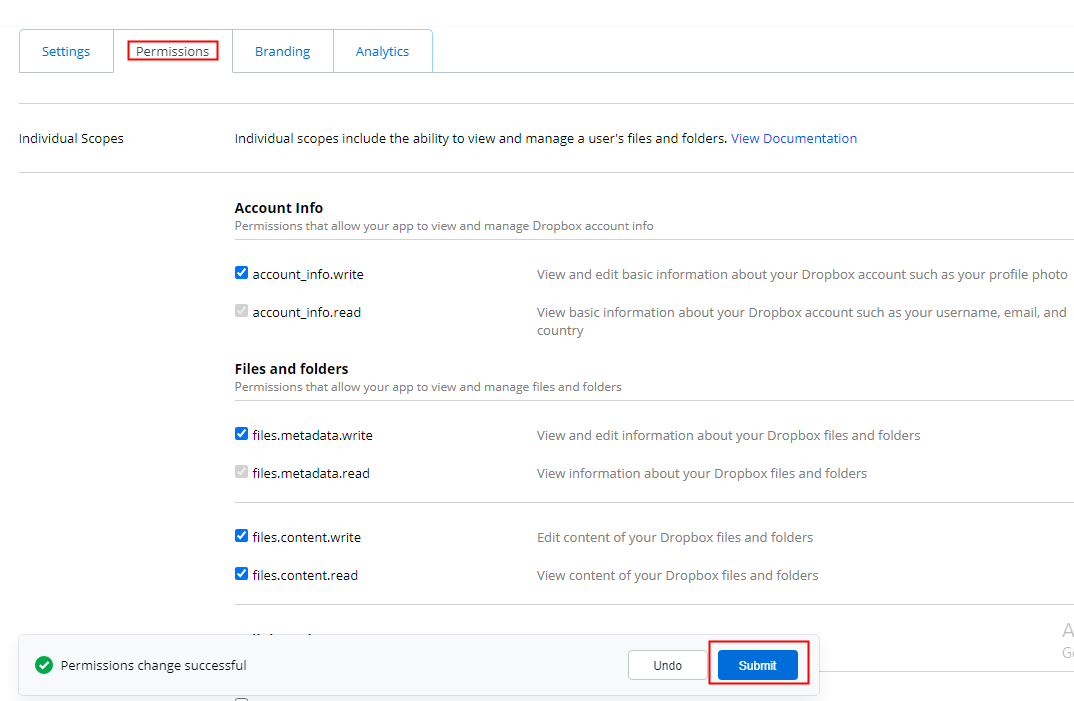
Now you can click the “Show” button as described in the image below in order to copy the App Key and App Secret.
You will need these codes to authenticate the Dropbox account within the Iperius Backup software.
In the end, insert this URI “http://localhost:7777″ in the field “Redirect Uri” as shown in the image below and click on “Add”
Click here to read the tutorial that shows how to make a backup to Dropbox and see where to insert the authentication token.
The Dropbox Sync API is a powerful way for a desktop application such as Iperius to store files remotely in your Dropbox space. You can make simple backups on Dropbox with Iperius thanks to the connection possibilities offered by this platform, and have your data securely stored (also in encrypted form) in a remote site. Iperius also provides other methods and providers to make remote backups. In fact, it allows also to save files to Google Drive or OneDrive, or even to any FTP or SFTP server.

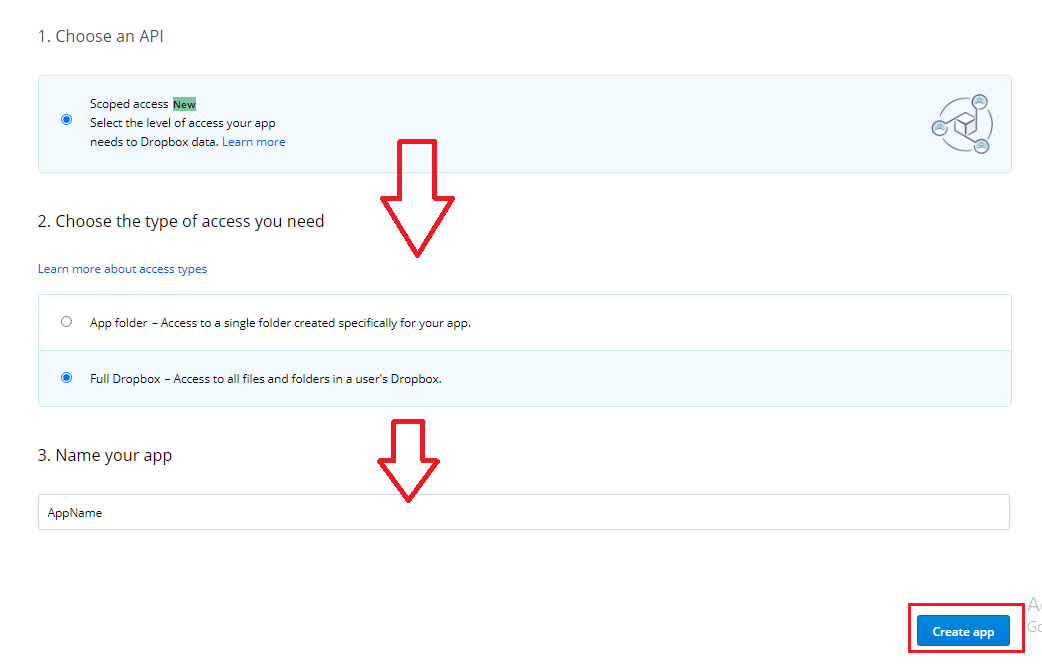
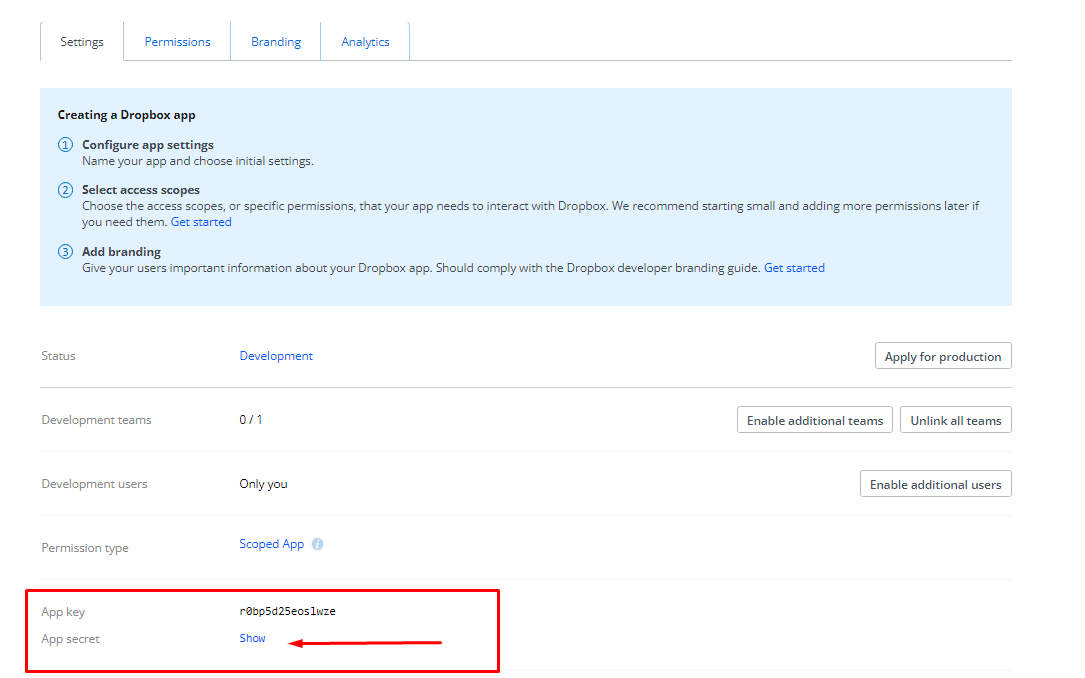

what is an access token? and where it is used? and how?
It is a sort of password that must be generated into the Dropbox console and then inserted into the account creation of Iperius.