https://www.iperiusbackup.com/cms/iperius-backup-tutorials.aspx
Iperius allows to export backup jobs as common text files with the .ibj extension. Thanks to this feature you can import the configuration of a backup to an Iperius installed on another computer. Exporting and importing a backup job is very easy. Below you can see the simple steps to do that.
Right click on the backup job and then on the menu item “Export”:
Save the configuration file in the folder you prefer:
In the following picture, you can see how to import the previously exported backup job:
Exporting a backup configuration can be very useful when you need to replicate the same backup operations on multiple computers. If you have a standard way to configure your backups, you won’t need to make again the configuration for each computer, but you can import the same backup configuration to an unlimited number of computers.

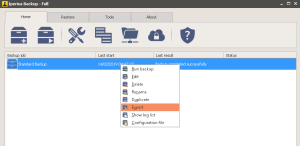
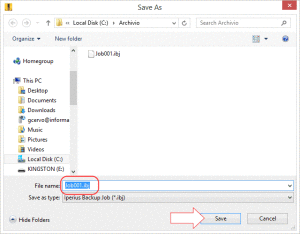
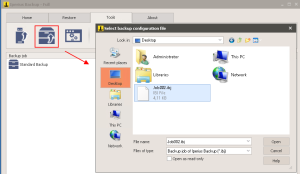
The “Export All” feature is missing. I have to export 24 configuration file one by one.
I have found that all backup config files are located at “C:\ProgramData\IperiusBackup\Jobs”. So, we can simply copy all those files, and done !
Yes, correct
Please update Iperius to the latest version and it should work.
Is it possible to backup/ recover ALL Iperius configuration at once? (in order to either recover or backup the server)
I don’t find the option in IperiusBackup v7.0.5
Hi,
you can export the folder “C:\ProgramData\IperiusBackup\Jobs”, as well as the file “C:\ProgramData\IperiusBackup\IperiusAccounts.ini” and “C:\ProgramData\IperiusBackup\IperiusConfig.ini”, in the same path of a new server in order that all the jobs and configuration are already set in the new installation of Iperius.
For more technical support, open a ticket on https://support.iperius.net
Hi
Is there also a way by having a restored backup config file to try not do first a full backup again, instead just continuing doing the incremental copy if you know what I mean?
Hi,
for technical support open a ticket on https://support.iperius.net