Since version 2.0 of Iperius Remote, it has had the ability to display the connection statistics for all the remote support sessions that are carried out by the operators.
In this tutorial we will show you how to display them and set the filters in order to quickly get useful information about your remote desktop activities.
This feature is only available in paid versions of Iperius Remote, starting with the Small version.
Open Iperius Remote and click on the “Statistics” button(see the image below).
The Statistics can be listed by web interface (Admin Panel), so in order to access this feature, you have to specify your Master account credentials in the Login page, the software can then authenticate and access the statistics.
Once you make the Login in the Admin Panel, you can see the Statistics in the Dashboard and in the upper bar you see the available filters (see image below)
The filters that can be set are (starting from left side):
- The Client Group (default is set to “All Groups”)
- Operator (the connected operator is set by default)
- The time interval (from date to date) of the period to be analyzed.
More, with the option “Export to XLS” it’s now possible to export the statistic table in XLS format.
Once the filters have been set, click the “Search” button and the results will be shown in the page (see image below).
Each line shows the name of the connected operator, the connection start date, the end date, the actual connection time and the IP addresses (LAN and WAN) of the connected customers.
The results are grouped by client and in each group there is , under the column “Actual Time”, the total time of the connections.
Finally, the total number of all the displayed connections appears on the bottom left.

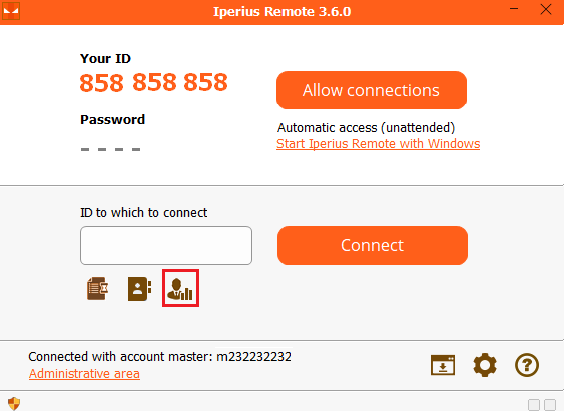
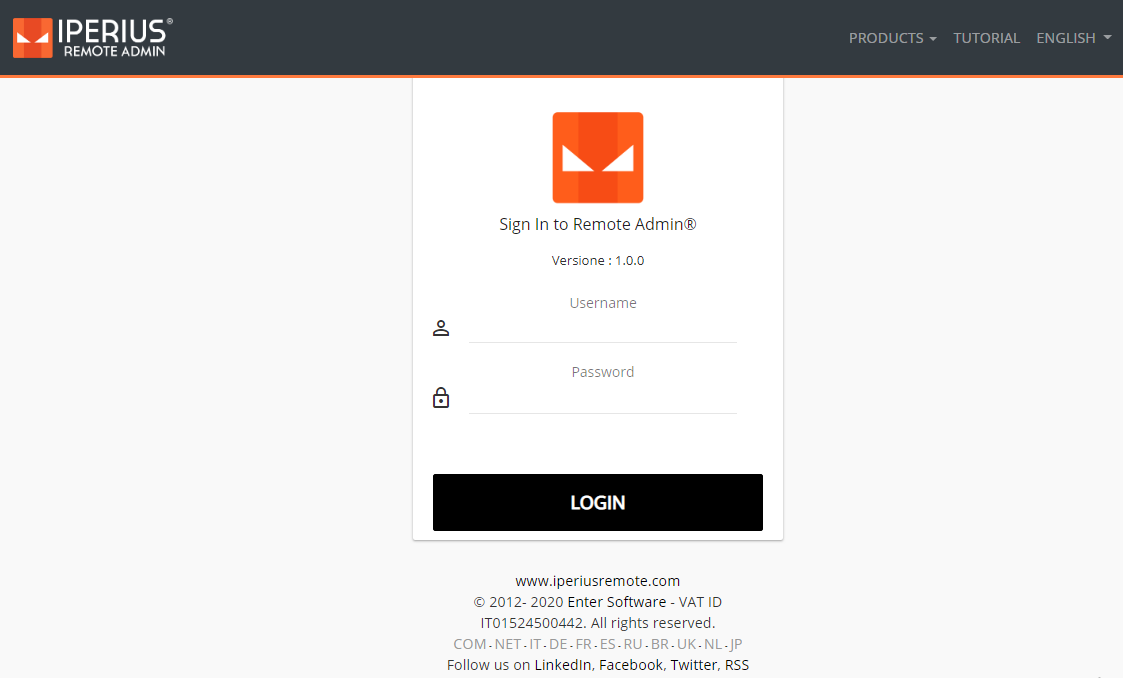
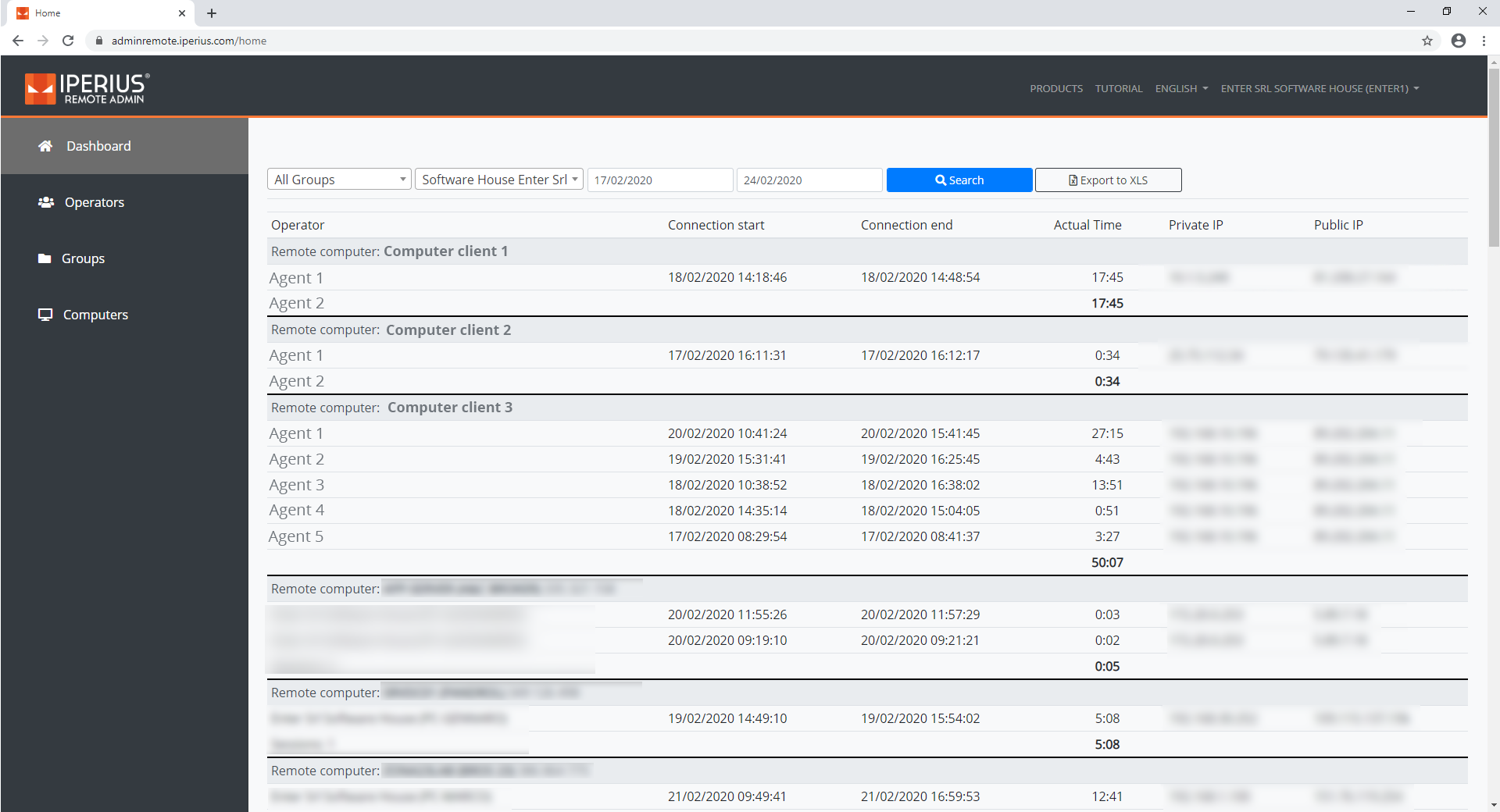
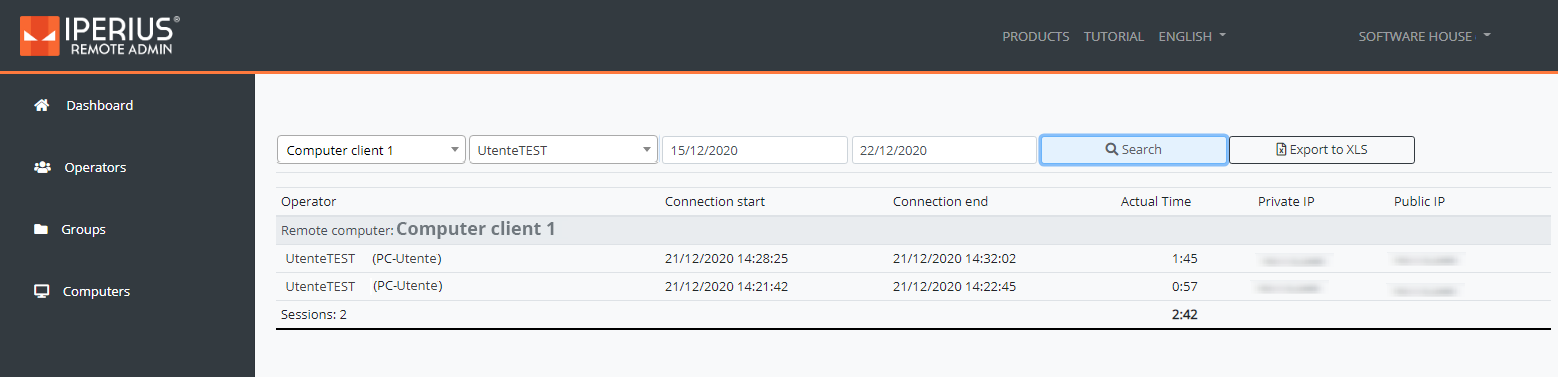
PLEASE NOTE: if you need technical support or have any sales or technical question, don't use comments. Instead open a TICKET here: https://www.iperiusbackup.com/contact.aspx
**********************************************************************************
PLEASE NOTE: if you need technical support or have any sales or technical question, don't use comments. Instead open a TICKET here: https://www.iperiusbackup.com/contact.aspx
*****************************************