Iperius supports the granular restore of Microsoft 365 OneDrive files and documents ( click here for OneDrive 365 backup ).
Let’s see in detail the various steps.
We select the relative restore operation present in Iperius Backup:
If the Microsoft account is already in the list, just choose it from the drop-down menu and click on “Connect” (otherwise we add an account as specified here )
Let’s browse the backup path, stopping at the folder containing the name of the organization . We select the backup (full or incremental/differential) and the mail account to restore:
We choose the name of the destination subfolder and choose whether to always overwrite the existing files or only if the (local) backup is more recent.
There is also a Filter section here where you can filter the data to be restored based on size, extension or specific paths:
Finally in the Summary, if everything is ok, click on “Run Restore”:


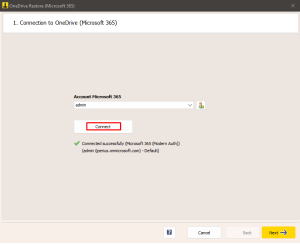
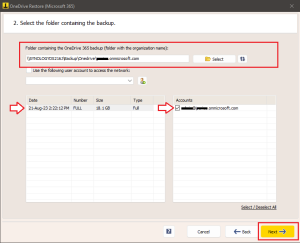
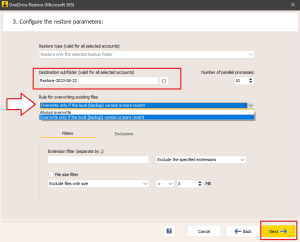
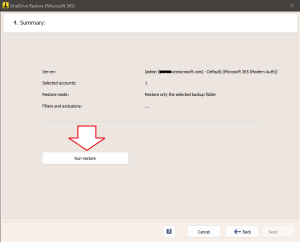
Very informative and helpful. Thank you for your good site.