Iperius Console is the software that allows you to monitor all your backups performed with Iperius Backup.
Thanks to Iperius Console, you can view information about connected PCs (Job status and system health status), divide them into workgroups, start and schedule backups remotely with just a few clicks, and interface directly with other products from the Iperius Suite such as Iperius Remote and Iperius Storage.
Specifically, starting from version 3.0.0 of Iperius Console, it enables Remote Desktop connection using Iperius Remote 4, essentially using the Iperius Suite’s remote support product as a true plug-in.
Below, we will thoroughly explain the three steps necessary to connect a computer to the console:
1) Installation of Iperius Console Agent, the essential service that enables the connection between the Iperius Suite products and the console;
2) Enabling notifications to Iperius Console by Iperius Backup;
3) Using the web interface at https://console.iperius.com;
To proceed with the first step, you must first purchase an Iperius Console license. This operation can be done directly from our website at the following link: https://www.iperiusbackup.com/web-console-backup.aspx.
Once the purchase is complete, or if you already have an Iperius Console license, you can continue with the installation of Iperius Console Agent.
1 – Installation of Iperius Console Agent
Before proceeding, it’s important that Iperius Backup is updated to the latest version.
For mass deployment, see this section.
For installation, you can download the setup file from the link below and run it to start the installation wizard (https://www.iperiusconsole.com/download/SetupIperiusConsoleAgent.exe) or download and install it from Iperius Backup, directly from the “General Settings” menu, under the “RMM Console” option, checking the “Enable Iperius Console” box and then clicking on the “Configure Console connection” button (see the image below).
At the end of the installation phase, after following the detailed setup instructions, an additional window will appear, allowing the immediate configuration of Iperius Console Agent before it starts (see the image below). If there is already a connection between Iperius Backup and the previous version of the console, the program will automatically retrieve license code, workgroup, and notes, filling in the configuration fields and speeding up the installation and configuration of the agent.
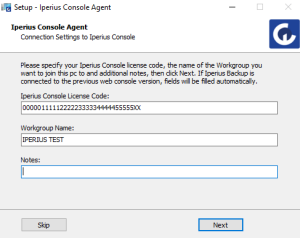
Once you have entered the license code and workgroup name, click next to complete the installation (in the last window, it is recommended to leave the option “Start Iperius Console Agent” checked).
This way, Iperius Console Agent will start immediately, and if the configuration is done via setup, it will connect directly to the console, showing you the message confirming the connection to the workgroup you entered.
However, if the configuration was not done during setup, upon starting, the program will show the “Iperius Console License” and “Workgroup Name” fields both empty (see image below) and editable, along with the “Computer Status” and “Service Status” options indicating “Not Connected” and “Not Installed” respectively.
At this point, just enter the license details and workgroup name in the respective fields, then click “Save and Connect” to connect the PC directly to Iperius Console, arriving at the same screen that would appear if configured via setup in case of a successful connection.
PS: For PCs accessing the network via proxy, you can enter the data directly from the “Settings” tab of the console agent.
Now, let’s move on to the next step, enabling backup notifications to Iperius Console from Iperius Backup.
2 – Enabling console notifications in Iperius Backup
For those who installed Iperius Console Agent directly from Iperius Backup, you can skip this step and move straight to phase 3 of this guide, as notification enabling was already done during the first phase.
To enable notifications, simply select the following option in the Summary of the New backup operation:
Now let’s move on to the final phase of our guide, accessing the web interface of Iperius Console.
3 – Iperius Console Interface
Go to https://console.iperius.com and log in by entering the credentials that were emailed to you upon purchasing the Iperius Console license.
At this point, the main menu of the console will be displayed:
In the Dashboard, you can view various statistics related to the workgroups created and the PCs connected to the console, as well as a list of the last jobs executed and the last jobs scheduled but not yet processed.
In Workgroups, you can use the numerous monitoring and remote control functions that Iperius Console provides, including running backups and updating Iperius Backup remotely, exporting the list of jobs in xls format, enabling push notifications and system/job alerts, modifying backup scheduling times, and of course, viewing the full results of all backups for which notifications are enabled on the console.
Only for the first run, you need to run the backups from Iperius Backup so that they are detected by the console. Afterward, they can be scheduled and executed directly from Iperius Console.
You can also use Iperius Remote to connect to the remote computer directly from Iperius Console by following this link.
In Users, you can edit or add different types of users, who will then have different permissions: “User” and “PowerUser” can only see the workgroups that the “Admin” allows them to see. Additionally, “PowerUser,” compared to “User,” can create workgroups (but not delete them), start and modify backups (including scheduling), update Iperius Backup for both individual PCs and all PCs in that workgroup, and generate the Console Agent. Finally, the “Admin” can see all workgroups and perform any operation on the console.
Once the user is created, you can edit the profile and enable 2FA for access to the web Console interface.
In Agent, you can create the MSI package that allows for mass deployment of the Console Agent on all Iperius Backup licenses:
In Notifications, you can specify the email to be used for email notifications (weekly) of system alerts and job alerts. Always save changes with the button in the top right corner.
Finally, in Tutorials, you can directly access the knowledge base with all the guides related to Iperius Console.

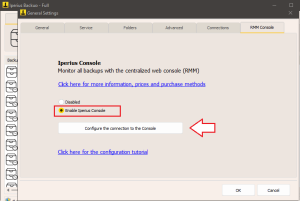
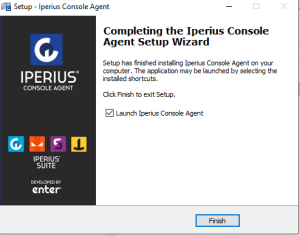
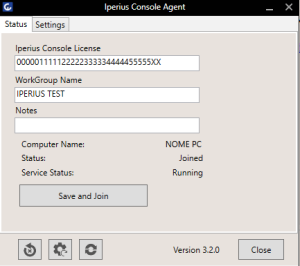
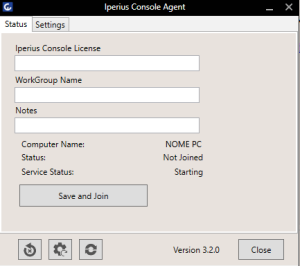
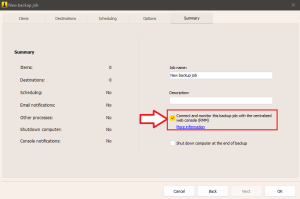
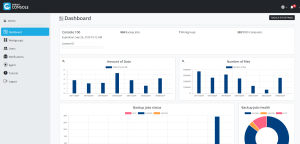
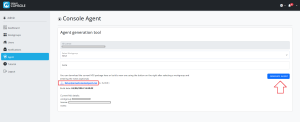
hi,
I’m getting an error configuring the new web console. One server added fine, the next one with 5.4.3 on sbs 2011 said error during the registration of PC. the console is v1.0.1
using this license 49B27579CAFBD7979E6C44C245191EDA
Thank you.
Hi, please open a support request here: https://support.iperius.net
Does the console also works with the free backup version ?
No, to work with the Console you need at least the Desktop edition.
its overwrite my all file and folder .i cant get the option of date and time wise backup .so pls help me to get the option where i can take backup of my foders daily wise automatically
Hi,
for technical support, please open a ticket on https://support.iperius.net.
Hello,
Iperius console work on internet or in my LAN ?
I have a network without internet acces with vmaware and sql server. I want to use remote console with backup and iperius remote.
Can I install iperius remote in my LAN without internet access ?
Regards
Hi,
Unfortunately it’s not possible to use Iperius Remote and Iperius Console without internet access.
For more technical support, please open a ticket ton https://support.iperius.net
Estou testando a versão do console para posteriormente comprar, mas não consigo visualizar o desktop que configurei com a versão full de teste.
Desde já agradeço pela ajuda.
Hi,
please open a support ticket on https://support.iperius.net