An in-depth introduction to PowerShell
PowerShell is a comprehensive task automation solution designed to be cross-platform, meaning it can run on Windows, Linux, and macOS. It consists of a command-line shell, a scripting language, and a configuration management framework. This guide will provide a more detailed look at each of these components.
The command line shell
The PowerShell command-line shell is a modern interpretation that incorporates the best features of other popular shells. Unlike most shells, which only accept and return text, PowerShell is designed to accept and return .NET objects. This design choice provides several key features:
- Robust command-line history – PowerShell keeps a detailed history of the commands you enter, making it easy to repeat or edit previous commands.
- Tab Completion and Command Prediction – PowerShell includes a feature called PSReadLine that provides suggestions as you type, making it easier for you to enter commands accurately.
- Support for command and parameter aliases – You can create aliases for frequently used commands or parameters, which can save time and reduce the risk of typos.
- Command Chaining Pipeline – PowerShell allows you to pipe the output of one command into another, allowing you to perform complex tasks with a single command line.
- In-console help system – PowerShell includes a built-in help system that provides detailed information about commands, similar to Unix man pages.
The scripting language
The PowerShell scripting language is commonly used to automate system management tasks. It is also used to build, test, and deploy solutions, often in continuous integration/continuous delivery (CI/CD) environments. The scripting language is based on the .NET Common Language Runtime (CLR), which means that all inputs and outputs are .NET objects. This eliminates the need to parse the text output to extract information. The scripting language includes several key features:
- Extensibility – You can extend the functionality of PowerShell by creating functions, classes, scripts and modules.
- Formatting System : PowerShell includes a formatting system that makes it easy to produce output in a readable format.
- Type system – PowerShell includes a type system that allows you to create dynamic types.
- Support for common data formats – PowerShell includes built-in support for common data formats such as CSV, JSON, and XML.
The automation platform
The extensibility of PowerShell has led to the development of an ecosystem of PowerShell modules. These modules can be used to implement and manage almost any technology you work with. For example, there are modules for Microsoft Azure, Windows, Exchange, SQL, AWS, VMware, Google Cloud and many more.
The configuration management framework
PowerShell Desired State Configuration (DSC) is a management framework in PowerShell that allows you to manage your enterprise infrastructure with configuration as code. With DSC, you can create declarative configurations and custom scripts for repeatable deployments, apply configuration settings and report on configuration drift, and deploy configuration using push or pull models.
Guide 2: Installing and Configuring PowerShell
Before you can start using PowerShell, you need to install and configure it on your system. This guide will show you how to do it.
Installing PowerShell
PowerShell is available for Windows, Linux and macOS. You can download the latest version of PowerShell from the official Microsoft website. Follow the specific instructions for your operating system.
For Windows, PowerShell comes pre-installed on many recent versions, so you may not need to download and install it.
For Linux and macOS, you’ll need to download and install PowerShell manually. Microsoft provides step-by-step instructions for various Linux systems as well as macOS.
PowerShell configuration
After installing PowerShell, you might want to configure some settings to make it fit your needs. Here are some things you might want to do:
- Set command aliases – PowerShell supports command aliases, which means you can set alternate names for commands you use frequently. For example, you might want to set an alias for a long, complicated command that you use often.
- Customize Shell – You can customize the look of the PowerShell shell by changing the text color, background, and other settings. This can make the shell more pleasant to use.
- Set Environment Variables – Environment variables are used by PowerShell to store system information, such as the location of system files or user settings. You can set your own environment variables to customize PowerShell behavior.
Introduction to PowerShell
After installing and configuring PowerShell, you’re ready to start using it. You can open the PowerShell shell and start typing commands. If you’re not sure where to start, here are some basic commands you might find useful:
Get-Help: This command displays help documentation for a specific command. For example,Get-Help Get-Processit will display help for theGet-Processcommand.Get-Command: This command lists all commands available in PowerShell. You can use it to discover new commands.Get-Process: This command lists all processes running on your system.
In the next guide, we’ll explore the PowerShell scripting language in more detail and how to use it to automate tasks.
(Italian)

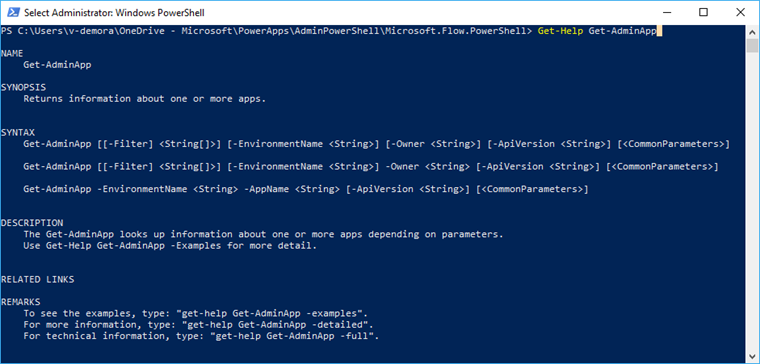
PLEASE NOTE: if you need technical support or have any sales or technical question, don't use comments. Instead open a TICKET here: https://www.iperiusbackup.com/contact.aspx
**********************************************************************************
PLEASE NOTE: if you need technical support or have any sales or technical question, don't use comments. Instead open a TICKET here: https://www.iperiusbackup.com/contact.aspx
*****************************************