When restoring an Exchange server using Windows Server Backup (WSB) role, the administrator must ensure that the backup is an Exchange-aware VSS-based backup. Having an Exchange-aware VSS-based backup is important to minimize the issue that will occur upon restoring the backup. An Exchange-aware backup can only be created by using plugin WSBExchange that does not support remote backup. In other words, WSB role must be installed and run locally on the Exchange server itself. On the other hand, it is also important that the backup was performed at the volume level, as there is no way for WSB to be able to restore the Exchange application and database if the backup was performed at the file level.
Even though the Exchange server backup must be run locally, the result can be stored either in a local folder or in a remote shared folder. The result itself can be restored to its original location or other location. If the administrator chooses to restore to its original location, the Exchange database can remain in a dirty shutdown state, which means that it is not completely detached from the log stream. The administrator can simply recover the database using automatic recovery that will start as soon as the database is mounted, however, there’s no way to choose which databases to be recovered because all backed up databases will be restored to the original locations. Meanwhile, if the administrator chooses to restore to another location, the administrator can select particular databases to be restored, however, it must be in a clean shutdown state. The administrator also has to rebuild Exchange server separately at the other location before performing the restore.
Step by Step Using WSB to Restore Exchange Server
- Start Windows Server Backup
- On the Actions pane, expand Local Backup and select “Recover…”
- On the “Getting Started” page, choose “This server” if the backup file is stored on the local drive or choose “A backup stored on another location” if it is stored somewhere else. When the second option is selected, the administrator has to specify the UNC path where the backup file resides.
Tip: Remember that the backup file must be Exchange-aware, means that it has to be a result of back up process that runs locally on the Exchange server using WSB with WSBExchange plugin as described at the beginning of this article. If it is not an Exchange-aware backup, Exchange will not appear on the list of application to recover on the next few steps ahead.
- On the “Select Backup Date” page, the oldest and newest available date of backup is shown. Choose the backup date and time within that time range that you want to use by selecting it on the calendar.
- Next, on the “Select Recovery Type” page, select the option Applications
PS: If the Applications option is grayed out and cannot be selected, it means the backup was taken at the folder level instead of volume level. Remember, to restore Exchange server with WSB, the backup must be performed at the volume level.
- On the “Select Application” page, choose Exchange. The administrator also can choose to tick the “Do not perform a roll forward recovery of the application database” if the transaction logs since the last backup are not available anymore on the server. In this case, WSB will commit all uncommitted transaction logs.
- Now on the “Specify Recovery Options” page, select whether to recover to the original location or to another location, based on the considerations explained in the earlier part of this article before.
- A confirmation page will appear to review the selections, click on Recover button to start the recovery progress.
- If the recovery progress is successful, the restored data will exist in the target directory. It will also generate a successful backup log and also restore completion event in Application event log of Windows Event Viewer.
WSB supports bare metal restore, but Microsoft still recommends to recover the Exchange server first before restoring the data.
Iperius Backup supports the backup and restore of Microsoft Exchange server, as well as export and import mailbox on PST format.
It also supports image level backup of the entire Exchange server, with the option to run automatically on a schedule, whether it is a full or incremental backup.

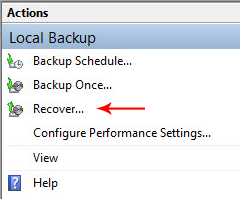
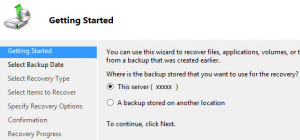
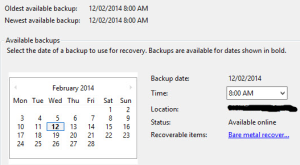
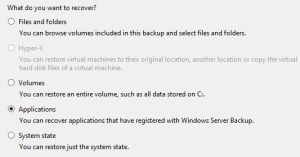
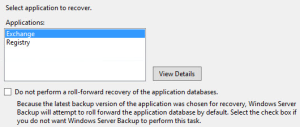
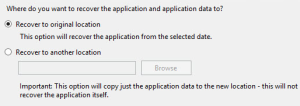
PLEASE NOTE: if you need technical support or have any sales or technical question, don't use comments. Instead open a TICKET here: https://www.iperiusbackup.com/contact.aspx
**********************************************************************************
PLEASE NOTE: if you need technical support or have any sales or technical question, don't use comments. Instead open a TICKET here: https://www.iperiusbackup.com/contact.aspx
*****************************************