https://www.iperiusbackup.com/cms/iperius-backup-tutorials.aspx
Iperius has powerful backup and restore features of Hyper-V virtual machines. As we can read in the specific Hyper-V backup tutorial, there are 3 backup modes: the incremental and differential one via block level RCT, the one with direct copy of the individual virtual machine files, and the one with block level image (compatible with Windows Server Backup). So there are just as many ways to recover Hyper-V virtual machines.
See also: Incremental and differential Hyper-V backup (RCT) with Iperius
You can see in the image below the simple configurations necessary to start the restore of a Hyper-V virtual machine from an RCT backup or from a direct copy of the virtual machine files:
First, you need to create and / or select a connection account to a Hyper-V host (in this case we are talking about a local host) and connect. Then select the folder containing the backup of the virtual machine made by Iperius. It must obviously be an accessible path (if it is a network path it may be necessary to specify an account for automatic authentication in the shared folder).
Select the Full backup or one of the incremental or differential backups to restore and click on “Next”.
Each backup will have its own date and size. This allows us to make a granular restore of a virtual machine to a specific time.
Then you have to configure the other two important options: whether to restore the virtual machine (and therefore the disks) in the default Hyper-V folder or in a specific folder, and whether to generate a new ID for the restored virtual machine (necessary in the case of a virtual machine with the same name already exists on the Hyper-V host).
In the next panel, Iperius will show a “Compatibility Report”, detecting if there are incompatibilities between the source Hyper-V host and the target Hyper-V host (the one to which we are connected and where the VM will be restored), and indicating whether the detected issues are solvable. If they are not, recovery may not work properly, but you can still try. Then click on “Next”.
In the final panel you will see the summary of the selected options, and you can click the “Run Restore” button to immediately start the recovery of the virtual machine.
Restore of individual files (file level restore):
Iperius also allows you to restore single files or folders from a virtual machine backup, without the need to restore the entire VM. See the related tutorial: https://www.iperiusbackup.net/en/how-to-mount-vhd-vhdx-extract-individual-files-from-drive-image-and-hyper-v-backups/
Restore from Windows Server Backup:
Restoring a Hyper-V virtual machine saved with Iperius block-level image backup mode is very simple. In fact, Iperius saves the virtual machines in their original format (with a VHDX image that contains the VHD or VHDX disk files and the VM configuration files), without using proprietary formats or special procedures. So if you used this image backup, just select the image itself through the Windows Server Backup recovery environment, which will detect the virtual machines and ask which of them to restore.

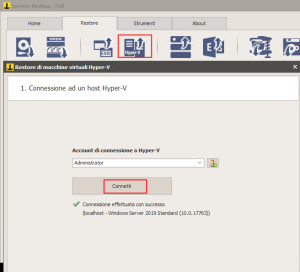
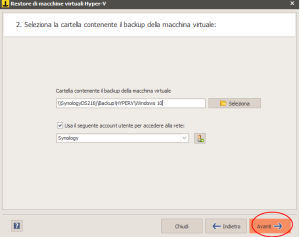
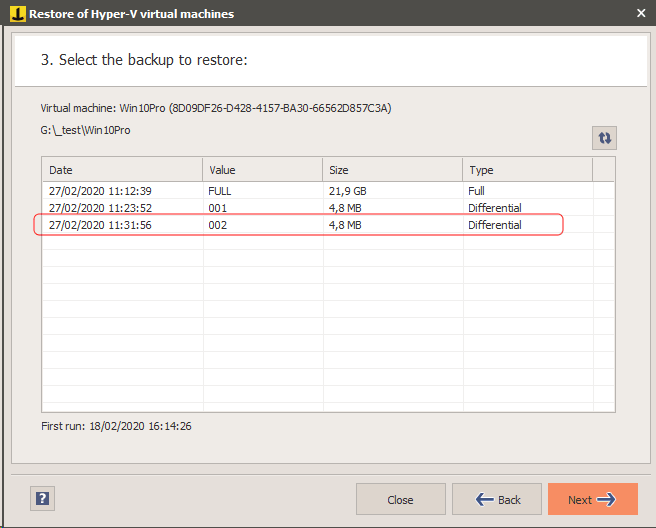
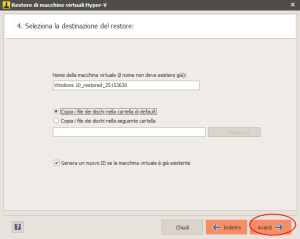
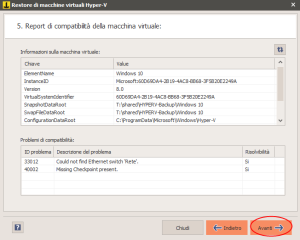
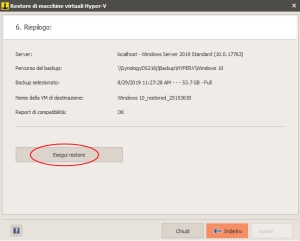
PLEASE NOTE: if you need technical support or have any sales or technical question, don't use comments. Instead open a TICKET here: https://www.iperiusbackup.com/contact.aspx
**********************************************************************************
PLEASE NOTE: if you need technical support or have any sales or technical question, don't use comments. Instead open a TICKET here: https://www.iperiusbackup.com/contact.aspx
*****************************************