https://www.iperiusbackup.com/cms/iperius-backup-tutorials.aspx
Iperius Backup is a complete software for the protection and replication of VMware ESXi virtual machines. Among its functions we have several possibilities of automatic recovery even from incremental and differential backups of ESXi or vCenter virtual machines. We can then restore a backup in an absolutely granular way , for example by restoring a VM to a specific date when an incremental backup was performed.
We can restore a virtual machine even on a different host or datastore. Iperius also allows you to restore single files from incremental and differential backups or from any VMDK file (file-level restore).
For the backup of virtual machines, refer to the appropriate tutorial: https://www.iperiusbackup.net/en/backup-esxi-and-vsphere-free-hypervisor/
To restore single files (file-level restore), refer to the related tutorial: https://www.iperiusbackup.net/en/restore-individual-files-from-esxi-virtual-machine-backups-with-iperius/
In this tutorial we will show how easy it is to restore a backup of a VM, thanks to the wizard provided by Iperius:
Open the restore window using the appropriate button:
The first thing to do is to create a connection account to an ESXi host or a vCenter server (if you are on the same machine where you made the backup, you will have the account already in the list). Specify the IP address, user name and password. Then connect using the related button.
Click on the “Next” button to go to the next step.
Here you have to select the folder containing the backup of the virtual machine (the folder should have the name of the virtual machine).
If it is a network path (for example, if a backup was made on a NAS), you can also specify an account to access the network path if necessary.
Click on the “Next” button. Iperius will check the existence of a valid backup in the selected folder, and, if not, it will show an error message.
If a valid backup is detected, the next screen will be the following:
Iperius will show the backups made for the virtual machine, with their dates and sizes. There could be only one Full backup, or one Full backup and various incremental or differential backups.
Select the backup, ie the date from which you want to restore the virtual machine, then proceed by clicking “Next”.
In the next step, shown in the image below, you need to select the datastore where to make the restore. If you are connected to a vCenter server, the datastores of all connected hosts will be shown. Otherwise, if you are connected directly to a host, only the datastores of that host will be shown. You can also see the used space into the datastore, to understand you have enough to restore the VM:
Once you have selected the destination datastore and the name of the virtual machine that will be created with the restore (virtual machines with that name must not already exist, therefore Iperius suggests a unique name), click on the “Next” button.
Now you’re on the final window, where you can see the summary of the settings you have selected, and where you can immediately start the restore by clicking on the appropriate button:
During the restore operation, Iperius will show various information and the progress percentage. You can abort the backup any time using the appropriate button. At the end of the restore process, the virtual machine will be immediately bootable using VMware vSphere Client.
In this tutorial we have seen how to easily restore VMware ESXi virtual machines even on a different host or datastore. We remind you that Iperius can also restore single files (file-level restore) from both incremental and differential ESXi backups and common VMDK files. To see how to restore individual files, see the related tutorial: https://www.iperiusbackup.net/en/restore-individual-files-from-esxi-virtual-machine-backups-with-iperius/

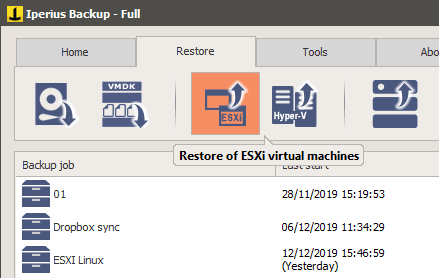
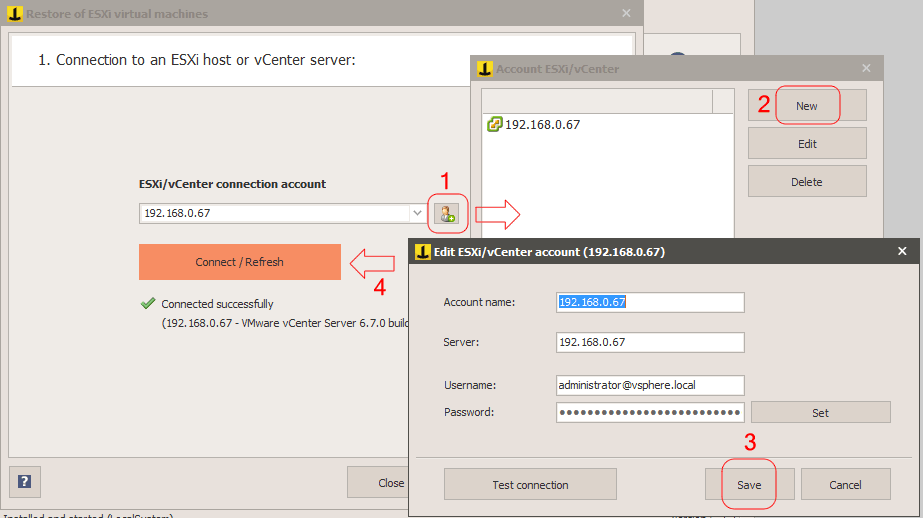
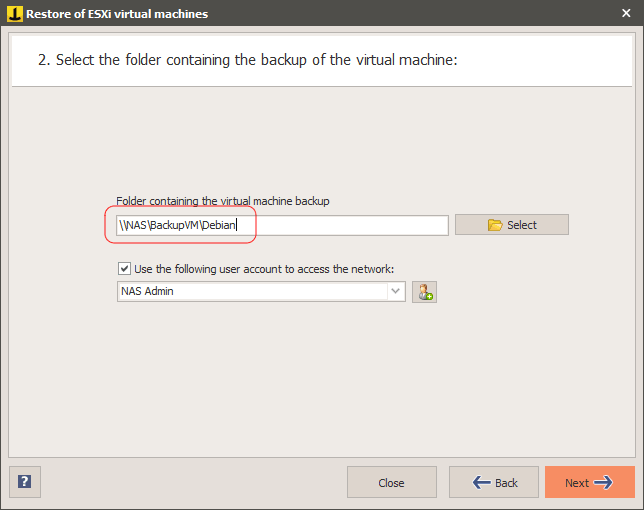
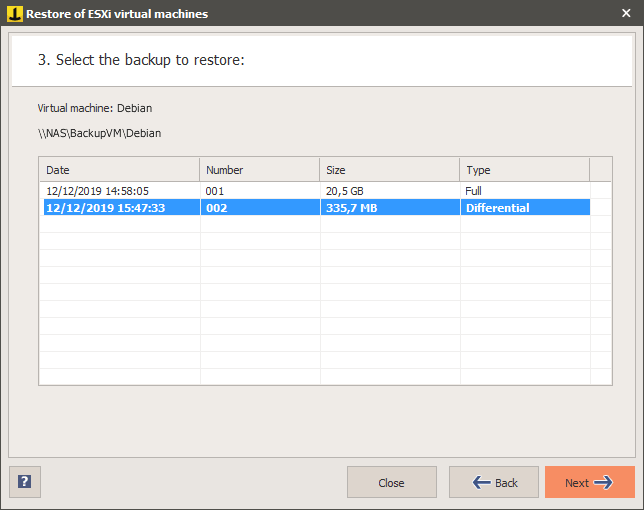
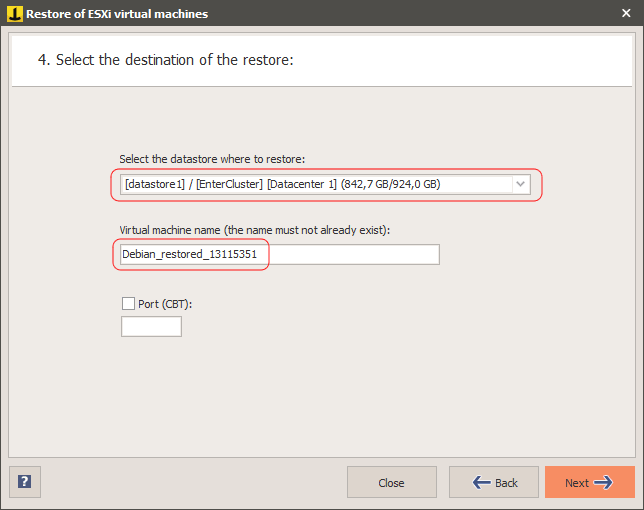
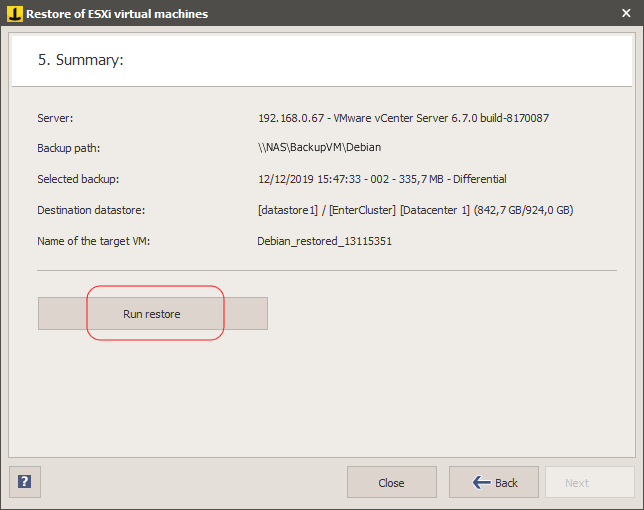
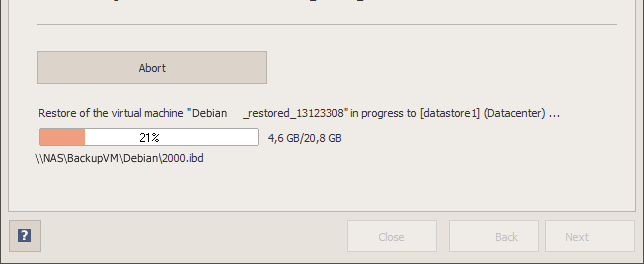
I am running the Incremental replication from Host to Host backup mode between two ESXi host servers. I can’t find any documentation on how to restore from the replica. When I try to use the ESXi restore, there is no way to select the replica host, it only asks me to browse to a file. I cannot do this because there is no file. Is the resolution to reverse the host to host backup process? If that’s the case, then I would have to delete the original source VM before I can restore from the replica, as the backup would fail due to the datastore files already existing. It seems like there should be a better way, but I can’t find it. Any suggestions? Thanks!
Hi,
There is not restore for replica because is already “restored” on the host.
It’s available immediately on the target host you choose.
For more technical support, open a ticket on https://support.iperius.net