https://www.iperiusbackup.com/cms/iperius-backup-tutorials.aspx
Iperius is a backup software for VMware ESXi, vCenter and ESXi Free. It is powerful, complete, and extremely easy-to-use. It supports incremental and differential backup of ESXi (CBT/VDDK) virtual machines, including the free ESXi Free version (vSphere Free Hypervisor).
Iperius also allows connections via vCenter and the automatic restoration of virtual machines, including on different hosts. These powerful features make up a complete framework for protecting any server infrastructure, with features such as Hyper-V backup/restore, SQL Server database backup/restore, and Exchange mail servers.
Finally, Iperius supports the replication of virtual machines from datastore to datastore and from host to host, to have an exact copy of virtual machines always ready to be started in case of malfunction or crash of the main machine. Replication can also be planned and performed on multiple destinations, thus enabling an optimal failover policy.
Following some of the most significant features of Iperius for this kind of backup:
- Incremental and differential backups of virtual machines (full support for Changed Block Tracking (CBT/VDDK));
- Backup of ESXi Free (the free vSphere Hypervisor version), including incremental and differential backups;
- Thin-provisioned backup: Iperius performs VM disk backup in thin provisioning mode, copying only the space actually occupied on the disk
- Replication of virtual machines from host to host and from datastore to datastore (to have an immediately bootable copy in case of crash)
- Incremental Replication even between ESXi Free hosts
- Backups only of the disk space that is actually being used;
- Restore of individual files (file-level restore)
- Full support for connecting to VMware vCenter Server and ESXi Cluster;
- Auto-restore of virtual machines, including on different hosts (also useful for the replication/cloning of virtual machines);
- Extremely lightweight and stable software (Iperius is also portable and does not install anything that will affect the performance of the server);
- Compatible with all ESXi (6.x, 7.x, 8.x) versions;
- “Application Consistent” backups even of Linux virtual machines, by quiescing the file system with pre-freeze and post-thaw scripts.
- There is also the possibility to exclude specific virtual machine disks and manage independent disks;
- One of the lowest price on the market (€ 219), perpetual licence, both support and updates are for free;
- Agentless: with just one installation, you can back up any virtual machine on the network
- Only one license nedeed for unlimited host and virtual machines;
- Complete backup utility with many other features.
N.B.: For the incremental and differential backup of virtual machines (CBT), the operating system where Iperius is installed must be 64-bit.
Following, a short tutorial shows how to perform backup of ESXi virtual machines:
As soon as Iperius has been installed and launched, you can create new backup job:
Then add a special item, an ESXi backup, as the picture below shows:
First, you must create a connection account to the ESXi server (host) o vCenter. To do that, click on the dedicated button as shown in the picture below.
Creating an account is very easy: you simply have to specify the ESXi host IP address (or vCenter server), the username and the password.
Once the account has been created and saved, you can establish a connection in order to see and select the virtual machines:
Once you have selected one or more virtual machines, go ahead in the wizard and choose the Backup Mode among Standard, CBT or Replica:
- It’s possible to use the Changed Block Tracking mode (CBT) which allows for incremental or differential backups of virtual machines by using the VDDK VMware libraries, and only the disk space that is being used (for this mode we must remember that the virtual machine should not contain snapshots and must have the CBT option enabled). This kind of backup is very fast and powerful, and also allows you to have a larger number of complete backups. During the restore procedure you can choose which incremental, differential or total backup you would like to use to restore the machine.
For this backup type you can also choose the “Number of backup”, that is the number of copies to keep. For example, if you choose as Backup Type “One full backup + Incremental backups” and Number of backups equal to 3, it means that Iperius creates a full backup and two incremental copies where will be saved new and modified files. These copies will then be overwritten on each new backup cycle.
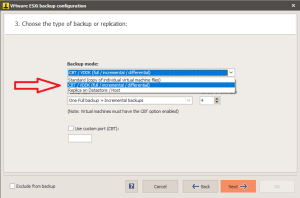 Next step in the configuration is to choose the destination path.
Next step in the configuration is to choose the destination path.
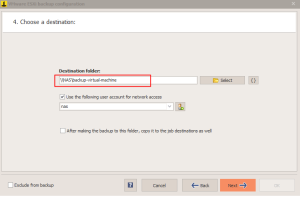
- You can specify a backup destination, which can be either a local folder or network share (in this case it might be necessary to specify an account to authenticate in the shared folder).
- Standard backup mode, also available in versions of Iperius prior to version 5, allows you to create an exact copy of individual files from a virtual machine file, downloading them locally in their entirety. This is always a full backup, which produces a folder containing all virtual machine files (.vmdk, .vmx, etc …), in the same state as they appear in the datastore.
- The VM Replication will allow you to make an exact copy (cloning) of the selected virtual machines on another ESXi host or on a different datastore. This fully automated feature is very useful for a failover policy, since it allows you to immediately restart a clone of the virtual machine from its backup, in the event that the main machine should for some reason stop working. Iperius is one of the best software for replicating VMware ESXi virtual machines, because it also supports replication between ESXi Free hosts and because this is performed in block-level mode. It is therefore an incremental replication using CBT technology, which, after a first complete copy, transfers only the modified blocks to the virtual disks, thus guaranteeing maximum speed and maximum efficiency. ESXi virtual machines with Iperius, read the related tutorial: https://www.iperiusbackup.net/en/incremental-vm-replication-even-for-vmware-esxi-free/
Additional settings for VMs:
That said, in the advanced settings is possible, from Iperius version 6.3.3., individually configure the quiescing, the power off and the restart for each virtual machine.
Quiescing
Quiescing is recommended to have the certainty of a backup that is “application consistent” (the option is in fact enabled by default for all VMs). For virtual machines with Linux operating system, it is necessary in addition to run pre-freeze and post-thaw scripts. This operation is carried out automatically by Iperius at the time of the VM snapshot and, to allow this, you must specify the username and password of the guest machine (it is recommended to use the “root” account).
Iperius Backup will create the scripts directly inside the Linux machine, so that they are automatically executed before and after the VM snapshot. The backup thus configured will always be “application consistent”, and not just “crash consistent”. In order for this procedure to work properly, an essential requirement is for VMware Tools to be installed inside the Linux machine.
If an error occurs in the backup snapshot, it may be necessary to disable the syncDriver.
To do this, you have to create/modify the file “/etc/vmware-tools/tools.conf” adding the following section:
[vmbackup]
enableSyncDriver = false
—
The ESXI backup configuration is ready. So save the virtual machine backup item by clicking OK.
Specifying a destination is not mandatory (since the destination is already included in the item). Skip the panel Destinations, unless you want to copy the backup to further destinations (i.e. Tape/Cloud/FTP).
In the “Options” panel, leave all the options to their default values. To know more about automatic scheduling and email notifications, you can read the following tutorials:
How to set up automatic backups with integrated scheduler
How to configure email notifications after backup
Finally, choose a name for the backup job and save it clicking OK.
You can immediately launch the backup right clicking on it, as shown in the image below:
Considerations on backup speed:
With a standard configuration the backup is much faster when Iperius is installed on a physical machine (external) in the same network of the ESXi server, while it can be slower when Iperius is installed on a VM hosted in the ESXi server itself. Anyway, to improve network performances and to solve possible problems, it’s recommended to read the related VMware documentation: http://kb.vmware.com/selfservice/microsites/search.do?language=en_US&cmd=displayKC&externalId=1004087 .
Backups made using the CBT/VDDK mode will be much faster than standard backups. This is due to the fact that with a full backup, only disk space that is actually being used will be downloaded, as well as the fact that incremental and differential backups only download any detected differences and are therefore very fast.
Restore
Iperius also includes complete restore features, useful for restoring an entire virtual machine in just a few clicks, even on different hosts or datastores. The restore is completely automatic and can be done in a granular way, starting from specific incremental or differential backups. To see how easy it is to perform a complete restore of a virtual machine, consult the related tutorial: https://www.iperiusbackup.net/en/restore-of-vmware-esxi-virtual-machines-with-iperius/
Restore individual files (file-level restore)
In addition to the bare-metal restore of an entire VM, Iperius also allows you to restore individual files (also called file-level restore). You can explore incremental and differential backups, or any VMDK file, and easily extract any file or folder. To see how easy it is to open a VMDK file or a VM backup and extract individual files, consult the related tutorial: https://www.iperiusbackup.net/en/restore-individual-files-from-esxi-virtual-machine-backups-with-iperius/

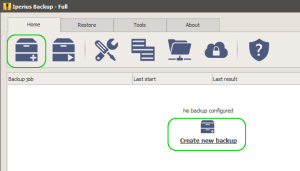
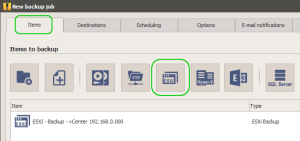
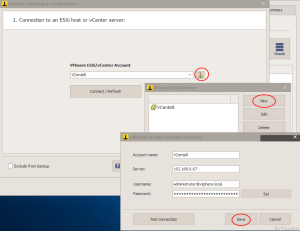
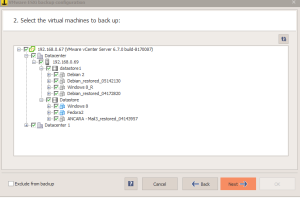
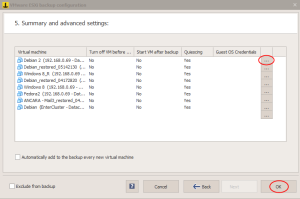
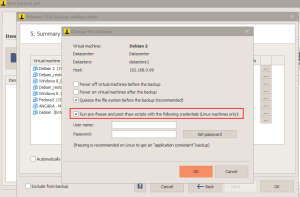
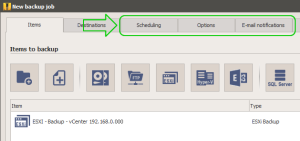
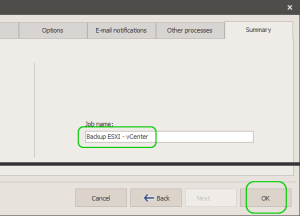
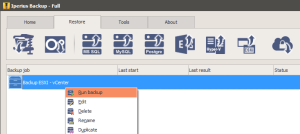
Hello it is possible to backup one Disk from the virtual machine.
I want Backup only the System Disk, the Data Files i make a separate Backup
so i can backup weekly the System and the Data Files daily.
thanks,
Rudolf Schwarz
Hi, currently it’s not possible to select individual disks. However, for data disks it might be a better strategy to install Iperius in the VM and make an incremental backup of files. It would be faster and easier to restore.
Is it possible to perform incremental or differential backup for VM on ESXi?
No, currently it’s not possible, unless you also install Iperius on the virtual machine.
Hello,
What means to install Iperius on the virtual machine, if I install again one on the virtual machine which I want to backup, can I do the incremental backup?
Yes, in that case you can make incremental backups. You can make file-by-file backups, incremental or differential, and drive image backup (block level backup).
Any estimate for that feature?
Iperius 5.0 now fully supports incremental and differential backup of virtual machines (Changed Block Tracking). It also support the connection to vCenter, the automatic restore and the possibility to exclude individual disks.
Bonjour,
cherchant une solution de sauvegarde pour mes serveur ESXI je suis tombé sur la votre, j’ai télécharger le logiciel pour réaliser un essais, mais je me retrouve confronté a une erreur a la création de l’un de mes serveur ESXI lors du test de la connexion , j’ai comme retour d’erreur :
” le test a retourné un résultat négatif: le serveur distant a retourné une erreur : (404) introuvable. ( le nom du dossier de la machine virtuelle contient des caractères non valides. renommez le dossier à l’aide des lettres et des chiffres uniquement)”
pourriez vous m’expliquer cette erreur, et me donner une solution ?
merci par avance
Bonjour,
Votre problème vient du fait que vous avez des caractères spéciaux dans le nom d’une de vos VM ou dans le nom du datastore (certains caractères spéciaux ne sont pas supportés par ESXi pour certaines actions). Pour résoudre ce problème, vous devez donc soit changer le nom de votre VM soit l’exclure.
Buen día, e realizado un backup de una maquina virtual entera, cuando quiero restaurarla desde Vsphere y no muestra como valido el archivo.
Hi,
was the backup completed correctly and without errors?
What kind of error is shown by vSphere Client when you try to start the VM after you added it to the inventory?
bonjour,
Nous testons votre logiciel , pour trouver une solution globale de backup .
Nous n’arrivons pas à nous connecter à nos VM via notre vcenter , et seulement par nos ESXI 6.0 .
Est ce normal ?
Hi, yes, currently Iperius can only connect directly to ESXi hosts. Connection through vCenter will be available soon.
Nous retestons votre logiciel pour savoir si on peut a présent se connecter sur le Vcenter . il semble que non .
Le problème est que dans le cas du vSphère DRS , les VM sont suceptibles d’être déplacée des ESXI , ce qui rend la sauvegarde en erreur .
Hello, currently Iperius can only connect directly to the ESXi hosts, not through the vCenter. However, this feature is quite ready, if you wait a couple of week it will be released in the next version of the program.
When backing up Ubuntu 16 Server VM’s from an EXSi host I receive errors: There was an error downloading the vmdk, The remote server returned an error: (500) Internal Server Error.
Any ideas? Works fine for all our Windows and CentOS VM’s.
Also, is the option to exclude certain disks from VM’s planned to be implemented?
Thanks!
Contact our technical support from this page: https://www.iperiusbackup.com/contact.aspx
Can we do a file level recovery restorel on a backup of a certain virtual machine?
Imagine i want to restore one or two individual files included on a disk of a certain virtual machine.
Hi, if you make a standard backup, where you have the .vmdk disk file in its original format, you can mount the disk to recover individual files.
.VMDK files can be opened also with 7zip and so you can extract individual files like from a normal zip archive.
if instead you used the incremental (CBT) backup, the disk file is in a proprietary format, so you cannot restore individual files now (however, we’re working to allow this in the next versions)
Hi
I’m evaluating this product, however… I can’t even connect to my esxi server.
I put the address, root, my password and it gives me “Test negative”
What gives?
Hi, please open a support request here: https://support.iperius.net
Andres, did you ever get a fix for this? I’ve contacted support and all they told me to do was to check the PC had all its updates. I tried it on a Windows 7 x64, and Windows Server 2008R2. All were up to date.
I then tried on a brand new Windows images and updated it to the max – still failed.
Hello, please continue the discussions using our ticketing system on https://support.iperius.net. We will help you on solving all the issues.
Version 5.5.2 could not connect to esxi server. Didn’t have “Error: Generic exception: Error during get info from directory ..” with version 5.5.0 before.
I think they are pushing updates that has not yet been fully tested with vmware exsi.
We’re sorry you think we don’t test updates. I can assure all the possible tests have been made. Anyway, you could help us in checking this issue and solve it for you. Please open a ticket from this page: https://support.iperius.net
Send us all the logs typing CTRL+E in the program main window. Thank you
Hi,
I’m evaluating this product and I’m not sure … can I make backup virtual machine from free ESXi 6.5 without stoping this machine ?
Can I make backup virtual machine from free ESXi 6.5 without instaled VMware Tools on this machine?
Regards Witold
Hi,
Thank you for having open a ticket, we will continue the discussion there.
I’m evaluating Iperius Backup, to back up VMware ESxi / Vm’s & MS SQL server, presently using Backup Exec for SQL & another package for the VM’s. VM backup data is stored on a file share and Backup Exec picks up from there, my question is, Backup Exec supports the Dell Tape library, can Iperius do the same?
Hi,
Currently Iperius Backup doesn’t support library, but it’s a feature that will be added in the next releases. If you switch the tape manually, however, the backup works.
If you need more technical support, open a ticket on https://www.iperiusbackup.net.
When trying to connect an ESXi 4.0.0 server, I get the following error: Generic exception: Index was outside the bounds of the array. (EXPERR)
When creating the account, I can test the connection successfully; I only get the error when trying connect when setting up a backup.
I’m using the latest version in Eval mode. Happy to open a ticket if needed/allowed.
Hi,
Iperius Backup is compatible with ESXi version greater of 4.1.
For any other technical support open a ticket on https://www.iperiusbackup.net
In the Restore by using vSphere Client section, it talks about simply uploading the set of backed up files back into the VMware server (in my case, using VSphere Client and the VMware ESXi V 5.5.0,free version), I would like to test the back up by starting this restored file. the plan was to back up a VM to my desktop system, start up the VM, make some changes, shut it down, upload the backup, start up THAT VM and see if I ‘went back in time’, verifying that the restored system is operational. Turn that one off, start up the original system, verify that is indeed the original system with changes. I am concerned that VM server might be confused as to which files it will refer to if the file names are the same, despite in different folders when I perform the import (of the back up VM). Is there any measure I can take to ensure this will not happen? Any other issues I should be aware of?
Hi,
When you restore an ESXi VM with Iperius Backup, the software allows giving a different name to the virtual machine that has to be restored and however, in any case, does not allow to overwrite the already existing VM.
For more technical support, please open a ticket on https://support.iperius.net.
How to replicate a VM from one ESXI host to another ESXI host without a VCENTER, I have tried to do so but do not show me the destination datastore in the other ESXI host only the TARGET DATASTORE what is the same DATASTORE in the ESXI host that I am conected.
Hi,
Currently, the replication is possible from host to host only if they are connected via Vcenter.
However, we are working to also allow the replication between two hosts not connected by V center, in a few months will be available.
For more technical support, open a ticket on https://support.iperius.net
Hi vm replication available for hyperv?
Hi,
The Hyper-V replication is not yet supported, however will be added in the future releases of Iperius Backup.
For more technical support, please open a ticket on https://support.iperius.net
Hi,
We are using ESXI 7.0
Is Iperius ready for this system?
Hi,
Yes, Iperius Backup supports ESXi 7.0.
For more technical support open a ticket on https://support.iperius.net
Hello it is possible to backup one Disk from the virtual machine.
I want Backup only the System Disk, the Data Files i make a separate Backup
regards
Hi,
For technical support open a ticket on https://support.iperius.net
Hello,
I backed up VMs from ESXi to a NAS, with Standard backup type copying individual files from the virtual machine, all the files were copied except the .vmdk file, I got the following error:
Error: SRV-DLG – Error downloading a file (There was an error downloading SRV-DLG-flat.vmdk to \\192.168.0.253\backup\esxi\SRV-DLG\SRV-DLG-flat.vmdk: The remote server returned an error: (500) Internal server error.) (DWNERR) (01/15/2023 20:15:28)
Should I shut down the VMs before backing them up?
thanks for spreading me
Hi
for technical support open a ticket on https://support.iperius.net/
Hi! Does the latest version of Iperius (7.7.9) support ESXi/vCenter 8? We need to upgrade our environment and I want to know, if backups will still work. Thanks!
Hi,
yes it will work with ESXi 8.
For more technical support open a ticket on https://support.iperius.net