https://www.iperiusbackup.com/cms/iperius-backup-tutorials.aspx
Iperius Backup allows to create and configure unlimited FTP accounts to automatically upload files to remote FTP servers or download files and entire websites using FTP, FTPS and SFTP protocols. The possibility to create multiple accounts gives the software a great flexibility, also allowing to create different backup jobs that can be run in parallel mode.
In the picture below you can see how to create a new FTP account while you’re configuring an new backup destination (panel “Destinations”):
First click on the button “New” to create a new account.
Now proceed to configure all the necessary fields: the account name, server address (can be an address like ftp.websitename.com or an IP address), port number (the default FTP and FTPS port is the 21, while for SFTP it’s the 22), username and password.
In the picture above you can see there is an additional option for the FTP server address. In fact, you can choose the Iperius dedicated service for online backups, Iperius Online Storage, using authentication data you received if you purchased this service.
Insert the password and its confirmation and click OK.
Finally, there are some other settings that must be explained: you can use the secure protocols FTPS (SSL) or SFTP (SSH), if your server supports one of them, and select the “Passive Mode” option to increase the compatibility with most firewalls (passive mode is enabled by default and it’s generally recommended).
You can make a connection test to see if the account data are correct and then you can save the account clicking on the button “Save”.
Once you’ve created the FTP account, this will be available for any FTP destination (or FTP download item) you will configure into Iperius, for any backup job.

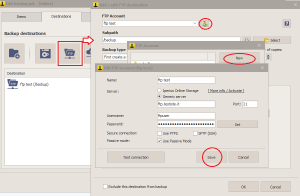
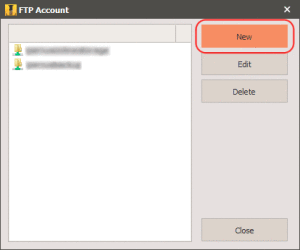
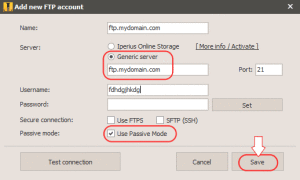
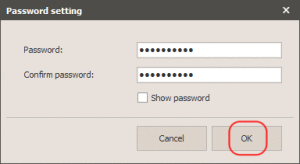
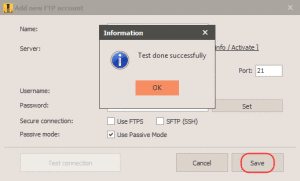
We have just been testing your software…
Seems a little outdated for most hosting accounts, we can only use it with one of our accounts.
1st – you won’t find many hosts still allowing use of the Remote MySQL Access in cPanel ! You will need to add other options to allow users to be able to connect to mySql like SSH or HTTP Tunnel.
2nd – most of our hosts only allow FTP connection using FTP over SSL/TLS (explicit encryption). In fact, when your software fails to connect it actually states that you need to use secure ciphers TLS, but there is no where to enable that configuration – are we missing something ?
Hello, if the hosting provider doesn’t allow to connect remotely to the MySQL database, there is no way Iperius can connect and back up your databases. Unless you provide a webservice installed on a server on the same hosting provider, that could be a “bridge”. But this would require a rewriting of the Iperius code for this backup type.
Iperius perfectly supports FTPS. Simply check the related option in the FTP account settings.
“Iperius perfectly supports FTPS”
Your FTPS has to support TLS 1.2 which it doesn’t.
Even trying to FTP on our lowest secure servers is not possible with Iperius, not sure how you think it’s possible to use this software ?
Currently we connect to mySql using HTTP tunnel or direct through cPanel.
You can still find Host’s that allow Remote mySql ? we don’t know any…
TLS 1.2 is going to be supported also in FTPS. It’s not possible to connecto to MySQL with Iperius if the provider doesn’t allow that
Can you tell us WHEN TLS 1.2 will be supported please?
Any PCI Compliant server will not accept anything less!
it will be supported in about 1 month
Good day
Currently I’m testing her Iperius backup software.
I want to backup data to an external NAS via FTP.
With the FTP login I have big problems.
I can log in to the NAS with Browser and FileZilla.
With Iperius Backup I get the error message:
“Test negative: login incorrect”
Can you help me?
Best regards
Jakob Hobi
Hi,
we will continue the conversation by ticket.