In an age where digital data is more valuable than ever, making sure this information is safe is critical. Whether it’s personal documents, family photos, or critical work files, losing this data can be devastating.
This is why backing up your computer is an essential practice. Among the many solutions available, Iperius Backup emerges as a robust and reliable option to protect your data . Let’s see how to make the most of it.
Summary:
- Why Choose Iperius Backup?
- Step 1: Installation of Iperius Backup
- Step 2: Configuring Backup
- Step 3: Advanced Options and Execution
- Conclusion
Why Choose Iperius Backup?
Iperius Backup is an Italian backup software that offers a wide range of features for home users and businesses. Its simple interface, combined with the power and flexibility of its functions, makes it an ideal tool for those looking for a reliable and complete solution for backing up their data . Here are some of its main features:
- Perpetual License : A one-time investment for use without expiration.
- Unlimited Microsoft 365 Backup : Completely protects your data across Microsoft 365, including OneDrive , Exchange and Office 365 , SharePoint , and Teams .
- VMware and Hyper-V VM backup : Unlimited and incremental backups for virtual machines, optimizing space and time.
- ESXi Free Support : Includes backup and replication for ESXi Free environments.
- Multi-Cloud Compatibility : Back up to a wide range of cloud services, such as S3 and Google Drive.
- Drive Image and Disaster Recovery : For fast and reliable system recovery.
- SQL Server Database Backup : Ensure the safety of critical data with unlimited backups.
These functions make Iperius Backup a versatile and powerful solution for all your backup needs.
Step 1: Installation of Iperius Backup
First of all, visit the official Iperius Backup website and download the software .
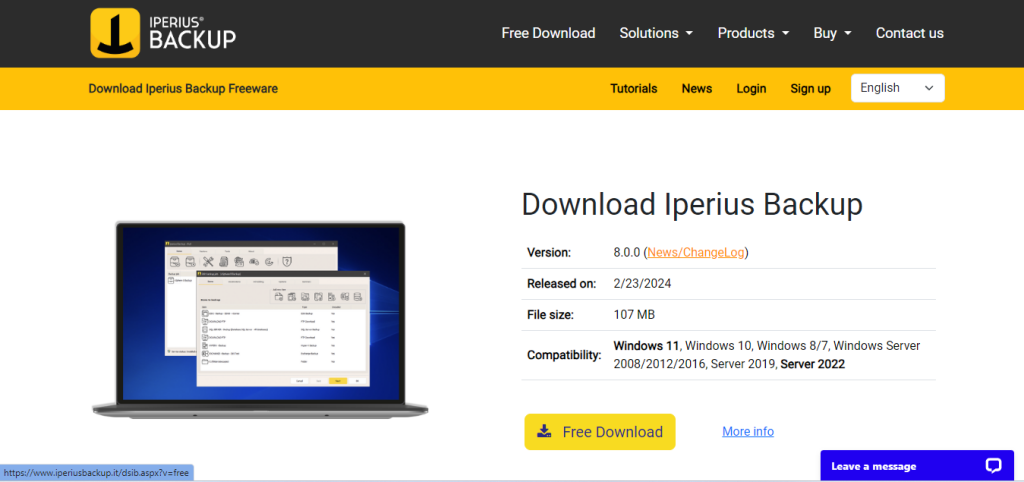
Iperius Backup offers different versions, including free and paid options with advanced features. Once the setup has been downloaded, you can activate a trial version for 21 days or enter a paid license to access the premium versions. Follow the installation wizard to install the software on your computer
Step 2: Configuring Backup
After installing Iperius Backup, start it and proceed to configure your backup plan.
- Create a New Backup : On the main screen, click “Create new backup”. This will start the wizard.
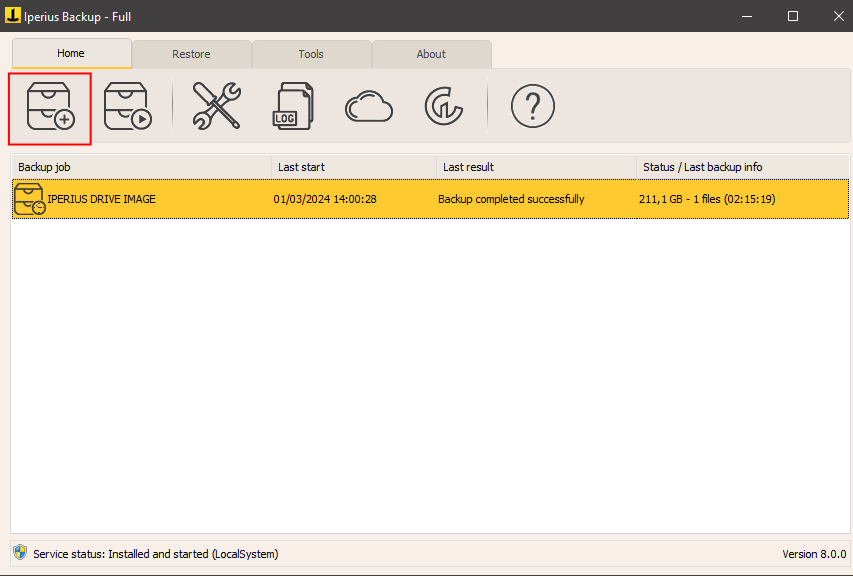
- Choose Files to Save : Select the files, folders, or entire disk you want to include in the backup. Iperius allows you to select specific folders or entire drives, including operating systems and applications. Furthermore, in the premium version, Iperius offers the possibility of backing up Office 365, virtual machines and databases , guaranteeing complete protection of your critical data.
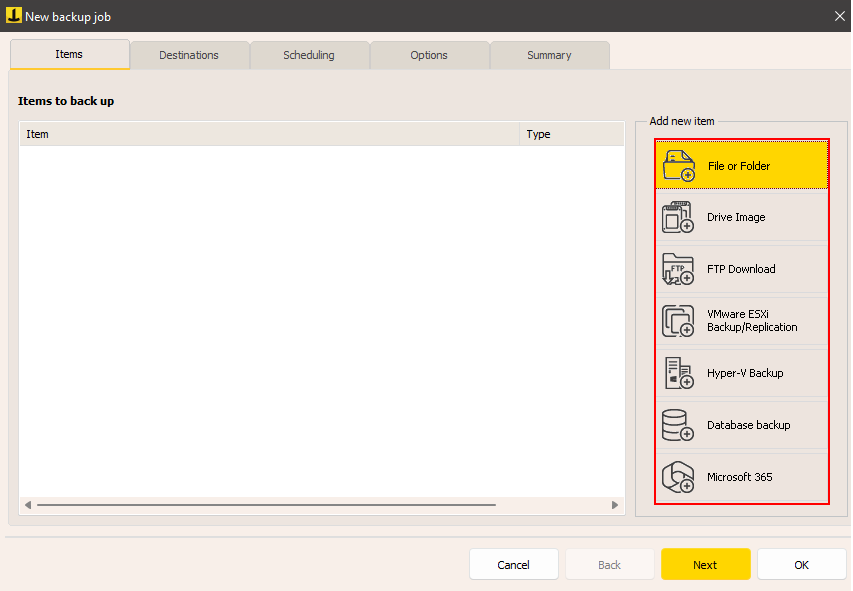
- Backup Destination : Choose where to save your backup. Iperius supports multiple destinations, such as external disks , NAS (Network Attached Storage), cloud storage (Google Drive, Dropbox, OneDrive, Cloud S3) and FTP servers .
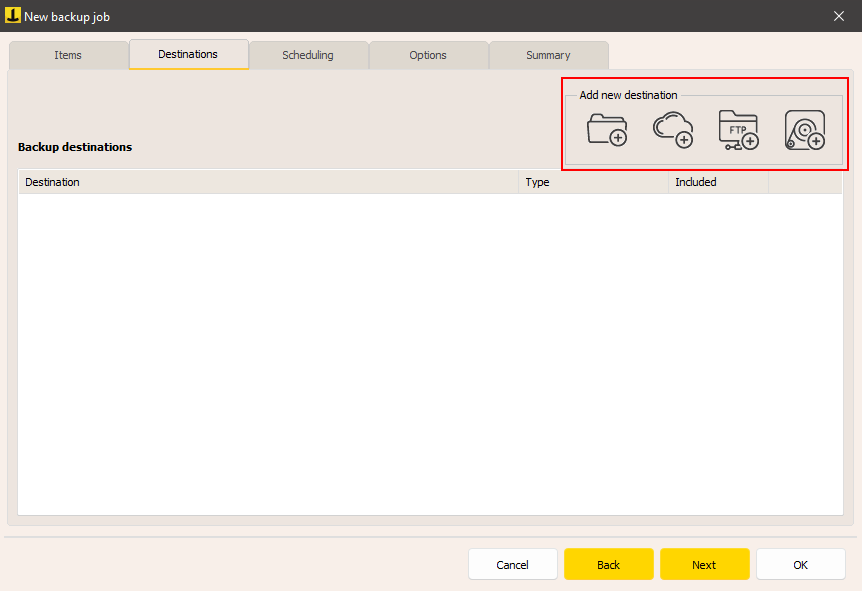
- Schedule Backup : To ensure your computer is always protected, set up an automatic backup schedule. You can choose the backup frequency , such as daily, weekly or monthly.
Step 3: Advanced Options and Execution
Before backing up, explore the advanced options offered by Iperius. You can configure email notifications to always be informed of the outcome of your backups, encrypt your backups for greater security and much more.
Once your backup plan is configured, save it and hit “Run” to begin the process. Iperius Backup will start saving your data to the chosen destination, ensuring that they are safe in case of problems with your computer .
Conclusion
Performing a complete backup of your computer with Iperius Backup is a simple but powerful process, which guarantees the safety of your data. Thanks to its advanced features, such as unlimited backup of Microsoft 365, VMware and Hyper-V VMs, and support for backup on various cloud services , Iperius Backup offers a complete solution for all your needs. Set up an automatic backup plan and take advantage of drive image and disaster recovery options to ensure your data is always safe, no matter what challenges you may face. With Iperius Backup, protecting your data has never been so simple and effective.

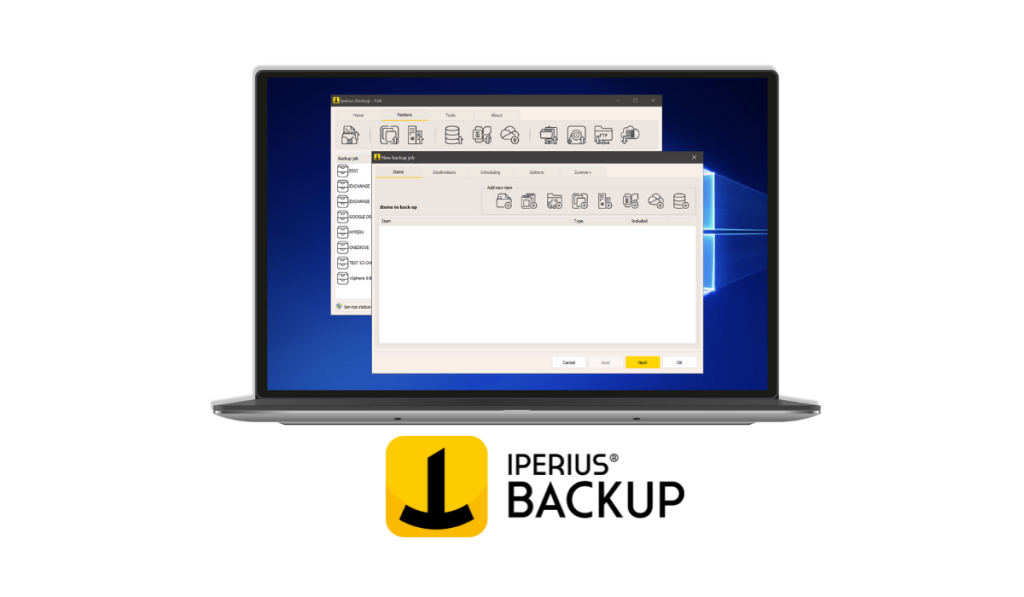
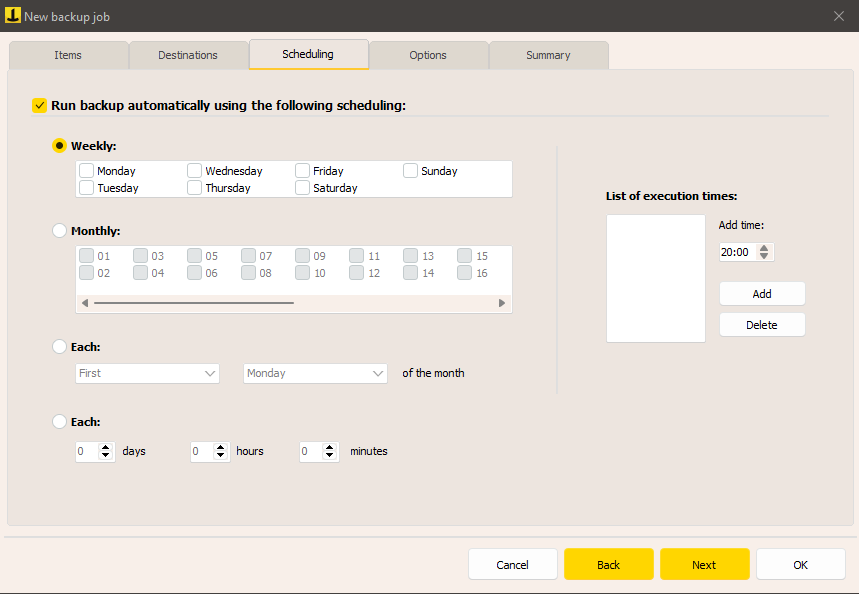
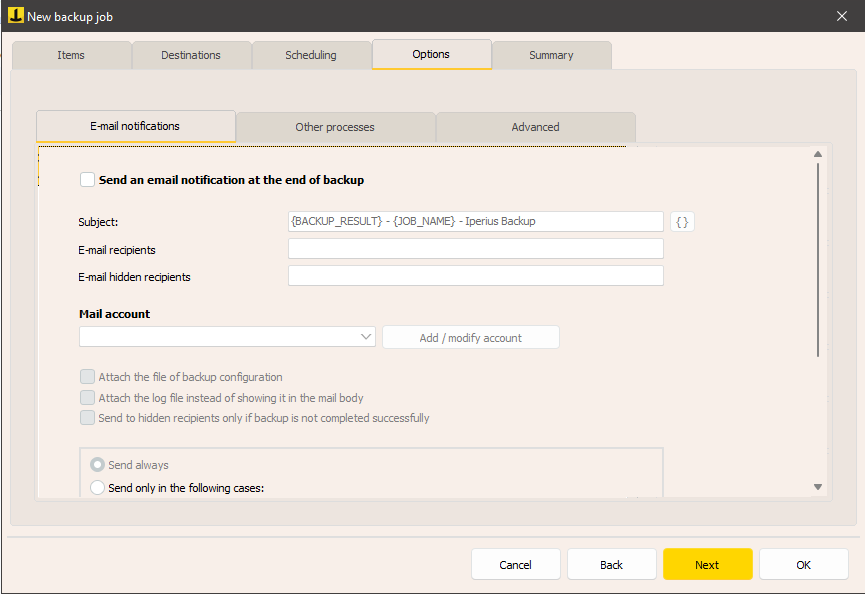
Thank you for step-by-step guide. I’ll also try Iperius backup in my homelab.