https://www.iperiusbackup.com/cms/iperius-backup-tutorials.aspx
Iperius Backup can be installed also as a Windows service.
This installation type has several advantages and ensures higher security in the backup scheduling.
Let’s see first how to install Iperius as a Windows service:
How we can see in the images above, the service installation requires very few steps. The Iperius service will be automatically added to the Windows services and started. In the installation window we must specify an user account and we can choose if start the service using the Local System Account (SYSTEM) or the user account we specified. In addition we will be able to choose a specific user account to be used for automatic authentication on network paths (for example if Iperius need to access a shared folder on a NAS device).
In the service management panel we can also select an account to be used for the so-called “impersonation” (it is selected by default if we chose to run the service under the SYSTEM account, and it is recommended). Using this option, the Iperius process will be started under a specific user session, with the related credentials. It can be very useful, and in most cases absolutely necessary, if Iperius must copy files to protected folders, where only a specific user has write rights.
Advantages of installing Iperius as service:
- The service is an additional program that runs in background and starts itself automatically at system boot. The service is independent from logged on users, so it can run scheduled backups even if no user is logged on. This ensure better security in running scheduled backups, especially on server systems.
- The service allows to schedule multiple backups at the same time, therefore to run parallel backup tasks. This feature is very useful when you have several backup jobs to be executed during the night. Moreover, it increases backup performances, because multiple backups can be completed at the same time.
- The backup is always run with elevated privileges (so without UAC issues).
- The backups are executed in background and can run in hidden mode, without any user interaction.
- Possibility to impersonate specific user accounts, to get special permissions to write or read in protected folders.
The installation as service is not available in the Freeware edition, but it’s already included in the Desktop edition (29 euro).
Anyway, on a server system, as there could be no active user session (so the normal scheduling couldn’t be executed), the installation as Windows service is absolutely recommended. The minimum license required for Windows Server is the Essential one (69 euro).

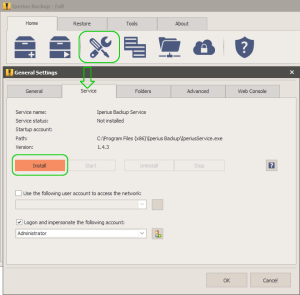
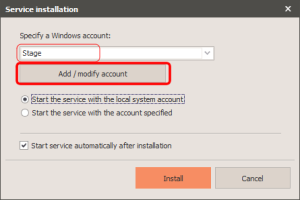
Is there a way to view the progress of an ongoing backup when it’s being run by the service?
I’m evaluating your software right now and I can only find a message saying “Backup in progress” but no indication of how it’s going…
You can see the progress only if the backup is running under the local system account (by the service), and you’re on the console session. If instead the service is running under a specific account, or you’re in a terminal session, the detailed backup progress cannot be visible.
That’s a pity. Do you plan to implement this in future?
Hi, unfortunately there is no way to directly avoid this since it is a behavior imposed by the system. However, we could create in future releases a workaround for this.
could you add some windows command line support so we could use it in windows task schedule to run these backups at the time and then exist the app? many other backup tools let you do that.
This way you don’t need serivce running all the time or the app open in background for the schedules.
Thanks
Hello, it’s already possible to run backup jobs from command line, so running them from Windows scheduled tasks. just use this sample command line:
Iperius.exe STARTBACKUP “name of your backup job”
Shouldn’t this be installed and configured as part of the regular installer?
Perhaps you should add this to the installer as an option?
TIA
Hi,
we will continue the conversation by ticket.
For more technical support, open a ticket on https://support.iperius.net