https://www.iperiusbackup.com/cms/iperius-backup-tutorials.aspx
Iperius Backup allows to create a system image backup for Windows. When you create a drive image, you can restore the whole computer in case of hardware failures, virus infections or system crashes.
If you want to see how to make a system image backup, read the related tutorial: How to make a Drive Image with Iperius.
This simple tutorial will show you how to restore your computer from a system image backup (bare-metal restore) starting from a disk image saved on a local/external disk or in a network share, and simply using the Windows installation disc or a recovery disc.
Restore can be made even to different hardware (Hardware Independent Restore).
If you don’t have the Windows installation disc, you can create a recovery disc following this simple tutorial (for Windows 7) provided by Microsoft: http://windows.microsoft.com/it-it/windows7/create-a-system-repair-disc
This recovery procedure is available on Vista, Windows 7, Windows 8, Server 2008, Server 2012, Server 2016 and Windows 10. The Windows version in the installation disc must be the same of that one in the disk image (including 32 or 64 bit).
Moreover, the new target hard disk must have at least the same size of the original disk from which the image backup has been taken.
Here are the few simple steps to restore your computer:
First insert the Windows installation disc or the recovery disc and reboot your computer (configure your bios to boot from the optical drive):
Select the option “System Image Recovery” and the keyboard input method:
The recovery tool will initially search for existing Windows installations:
Select the option to restore a computer using a system image created earlier:
The recovery tool can detect image backups on the local drives, and automatically select the latest image created. However, you can manually select a specific image backup, selecting it from local drives or from a network path, as shown in the pictures below:
If you chose to select a specific system image, the recovery tool will show a list of available image backups. If instead you want to select an image backup on a network share, click on “Advanced”.
In the next window you can see some other specific options: if you’ve errors in the restore, this could be caused by a RAID array, so you can install the necessary drivers. The only requisite is that the target disk must be at least of the same size of the original disk from which the image backup has been taken, regardless of the image size.
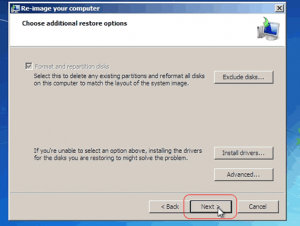
In the final window, the recovery tool will show a summary of selected options.
Click the button “Finish” to start writing the image backup to the new disk.
The recovery tool will ask you for a confirmation before proceeding with restore, because this operation will completely erase the target disk writing the image on it.
During the restore you will see the window shown in the picture below:
Once the restore is completed, the computer will be rebooted and you will have your system perfectly reinstalled just like when you made the drive image backup, with all original programs and settings.

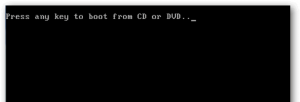
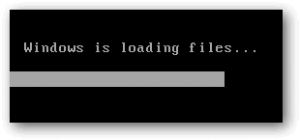
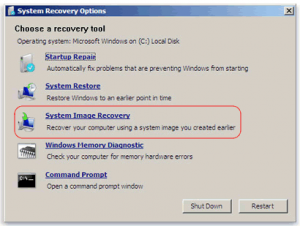
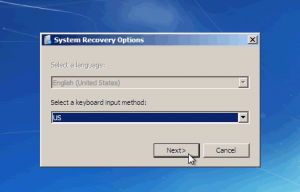
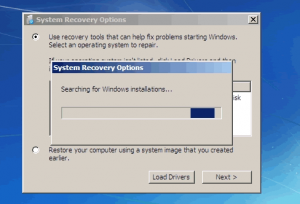
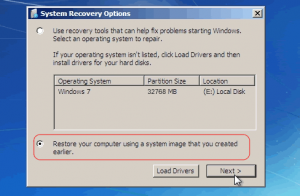
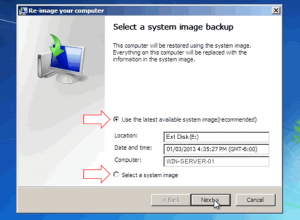
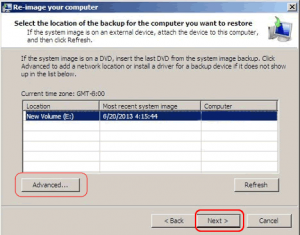
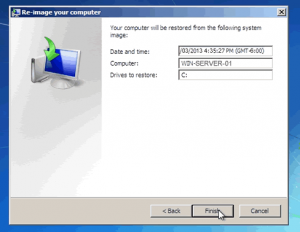
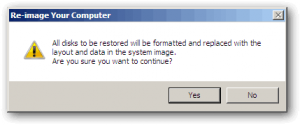
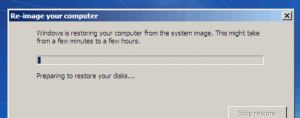
“Restore can be made even to different hardware (Hardware Independent Restore).”
At what point during the restore process does this happen? Most software would give you an option to perfrom restore to dissimilar hardware (e.g. A check box). Is independet resotre available on a Windows based recovery disc?
Yes, Hardware Independent Restore is automatic. There is no specific option to check.
The new computer never finds the system image I created. I have this image on an external USB drive but the system just gives me an error stating there are no system images to restore. Nor does it find the image on my NAS on the network.
Please check the folder WindowsImageBackup is in the root of the drive. Give to that folder the full permissions.
It seems like working as wbadmin command in windows. But I can’t find a way to restore. I copied VHD file to external harddisk and rename folder to the others like “BackUp”. Does this affect with restoring windows server back? So how can I restore correctly? Thank you.
Hello,
VHD or VHDX files created by Iperius can be mounted to access abd restore individual files and fodlers. To make a full system restore, you must have the folder named WindowsImageBackup in the root of a disk (external or internal) or on a network path. There you can select it for restore from the Windows Recovery Environment.
I downloaded the iperius backup software for testing.
I’m trying these steps:
1) Image of a non raid disk on machine 1(included Windows server 2008 standard R2) with your software
2) Restore this image on a new machine 2 with raid card and RAID5 disks following your tutorial
But it doesn’t work, I have this error(the system image restore failed. Error details:incorrect function 0x80070001) a few seconds after starting restore system.
My machine 2 has the same mainboard as the machine 1.(the only differences is intel raid controller RS2CW080 with 3 disks in RAID5 for machine 2).
Thank you very much for your help.
I’m answering now to your email.
The following is a question I posed to Iperius Technical Support which was extremely helpful and might be of value to all.
—-
QUESTION
Hello, I am testing your SW on a Windows 2012 R2 Essentials (RAID 10 on SSD disks), before purchase. I created a backup image of the disks successfully. However when I try to restore a folder/file from the image using the system ‘MOUNT’ or 7zip as read in your tutorials, I receive an error that says that the image is corrupted or, for the 7zip, the image is not a valid archived file. The backup was on an RDX cartridge so I copied the image locally and this also did not help. Thank you for your time.
—-
ANSWER
Hi, the problem is simply caused by a particular behavior of the RDX drive. It is considered by the Windows imaging system as a removable device, so Windows automatically compresses the image file. If the image file is compressed, it cannot be mounted or explored unfortunately, but only restored entirely.
There is a workaround for this: using the RDX drive in a different way. Share it (make a network share), and give it for example the share name E$.
Set the proper permissions, then, in the drive image configuration, specify the network path: \\127.0.0.1\E$
Using it in this way, the image file won’t be compressed, so you will be able to mount it.
Should you have any question or if you need support, please feel free to contact us again.
Best Regards,
The system image restore failed
Windows cannot restore a system image to a computer that has different firmware. The system image was created on a computer using BIOS and this computer is using EFI.
1. Running Windows Server 2012 R2
2. using same computer and same harddisks
3. create System Image Backup on second harddisk
4. Boot on Windows Server 2012 R2 DVD and follow restore instructions
5. get that error message
6. try windows image backup before, not successful, so try iPerius, also failed
Hi, yes, that is the only limitation of the Windows Image Backup.
But in this case there is a workaround. In the BIOS settings, change the BIOS mode of the target machine, where to make the restore, from EFI to BIOS. And the restore will work.
Instead, if you make a backup of an EFI machine, you cannot restore it on an older machine that only allows the BIOS mode.
Hi,
I am trying to restore a server image backup on a laptop. However, I encountered this error message from my Windows Installation. Error Message as followed: An internal error occurred. the following information might help you resolve the error: the system cannot find the file specified. (0x80070002) . Please advise. Thank You!
Hi,
We will continue the conversation by ticket.
Backed up a physical Raid 0 server disk image and am wanting to restore to another server as vhdx in Hyper-V. Restore completes successfully but Windows fails to boot successfully. Will not even boot in safe mode.
Hi,
for technical support, please open a ticket on https://support.iperius.net.
I’m getting error 0x8078004F, could you please help me fix that?
Thanks
Hi,
for technical support open a ticket on https://support.iperius.net