Iperius Backup is a complete backup software for SQL Server. It’s very easy to use but also very flexible and powerful. Iperius is able to backup SQL Server databases “on the fly”, without interrupting any database service.
Iperius Backup is compatible with all SQL Server editions: 2005, 2008, 2012, 2014, SQL Server 2016, SQL Server 2017, SQL Server 2019, SQL Server 2022 and SQL Express (and also with SQL Server vNext on Linux).
Iperius can back up unlimited servers and databases with a single license, regardless of whether the database server is on the local machine, in the local network or remote. Iperius can make SQL Server backups from any Windows system in the network, without the need for any requirement. Also, it can automatically back up your databases to any destination, local (NAS, tape, etc …) and online (Cloud, Dropbox, Amazon S3, Google Drive, FTP).
Finally, with Iperius you can also make the backup of transaction logs and truncate them.
From the program main window, create a new backup job:
Add a new SQL Server backup item, clicking the dedicated button (circled in red in the image below):
First you’ve to create an account to connect to the database server. To do that, you need the server address, username and password. You can immediately test the connection using the dedicated button.
If your database server is on a port different than the default one, append the port number with a comma at the end of the server address (e.g., 192.168.0.102,3650)
Once you created the account, you can select it in the backup configuration window. Click on “Connect” and go ahead clicking “Next”.
You can now configure the main options: you can choose if automatically backup all databases on the server or select a one or more database, simply checking the databases from the list.
The following options allow you to specify the destination folder or choose if create the backup files in the SQL Server default folder. For local servers (if the database server and Iperius are installed on the same machine), you can also use special variables to customize the folder name, for example creating a folder using the week day name. For remote servers, if you don’t know the exact path on the remote file system, it’s recommended to use the default folder.
The option “Copy backup files in the job destinations” allows to automatically make a further copy of backup files to the destinations configured in the backup job. This copy can be made to all the destination types allowed by Iperius, such as FTP servers, NAS devices, RDX drives, LTO tape drives, cloud spaces (Amazon S3, Dropbox, Google Drive, OneDrive), computers in the network, external USB drives, etc. All these destinations can be added subsequently in the next panel “Destinations” once you completed the SQL Server backup item configuration.
The next group of options allows to configure several backup parameters: the native compression (backup files can be created on disk already compressed), the backup integrity verification, and the possibility to give a customized name to backup files, also using special variables. Finally, Iperius can automatically compress backup files into zip archives, and protect them using the AES 256 bit encryption.
Click on “Next” to go to the following panel, where you can choose if you want to backup the transaction log, shrink the transaction log file or alter the database recovery model:
Finally you have the Summary of the SQL Backup item configuration. Review the options you selected and click “OK” to save it:
Now the SQL Server backup configuration is finished. If you want, you can add an additional destination in the next panel “Destinations”.
If instead you don’t want to copy the backups files to further destinations, you can leave the “Destinations” list empty, since the primary destination is already included in the SQL Server backup item.
In the next panels, you can set up a detailed scheduling, to run the backup automatically at specific days and times, and the email notifications, to be always informed about the correct result of backup procedures. You can find more details in the following tutorials:
In the final panel, choose the backup job name and click OK to save it.
Once the backup job is saved, you can immediately run it by right-clicking on it.
SQL Server backup is available starting from the Advanced DB edition, that, at only €199 (perpetual license), allows to back up all the most popular databases: SQL Server, SQL Express, Oracle, MySQL, MariaDB, PostgreSQL. With a single license you can back up unlimited databases without any restriction. If you’re searching the most affordable, simple and feature-rich solution for database backup, Iperius is undoubtedly the best choice.
Click here to buy Iperius Backup Advanced DB.

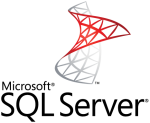
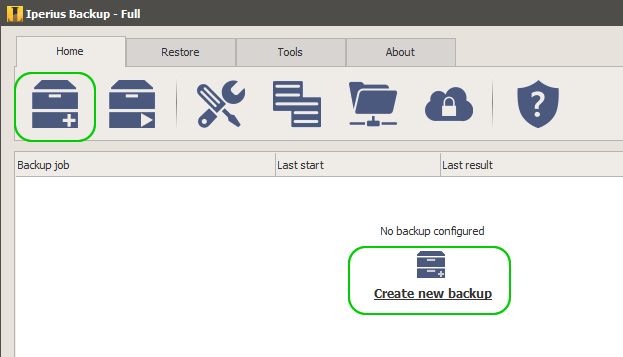
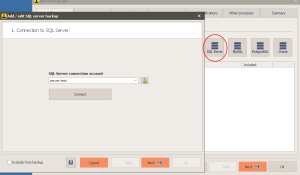
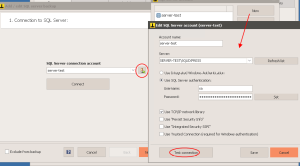
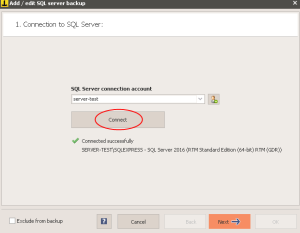
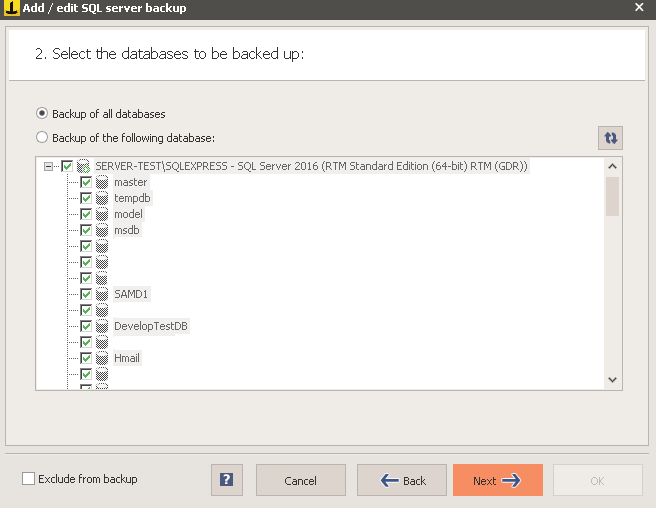
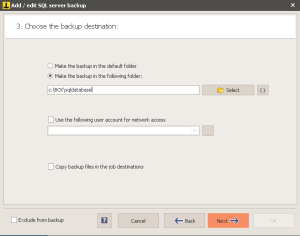
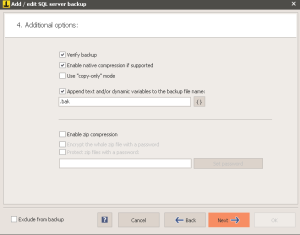
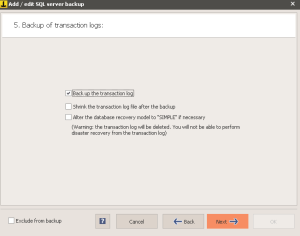
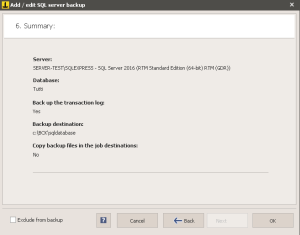
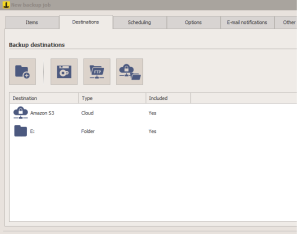
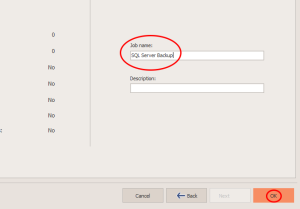
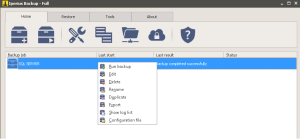
I’m trying to understand how it works this tool to resell it. But i cant’ make it work.
I’m registered already with you.
There is an error when its trying to make a remote backup of a sql server express 2005
The access to the server is good and i dont understad what parameter has not been defined yet.
Thanks for the help
Vladimir Moreno
Inicio de copia de seguridad: 20/03/2016 09:54:57 p.m.
Finalización de la copia de seguridad: 20/03/2016 09:55:09 p.m. (0 Horas, 0 Minutos, 12 Segundos)
Tamaño de los datos copiados: 0
Número de archivos procesados: 0
Tipo de ejecución: Manual
Equipo/cuenta: SERVIDOR-PC / servidor
Versión de Windows: 7 Ult. (64-bit) SP1 (B.7601)
Inicio de copia de seguridad: 20/03/2016 09:54:57 p.m.
Inicio de la copia de seguridad de SQL Server
Server: SERVER,1433\SQLEXPRESS – SQL Server 2005 Express Ed. RTM (9.00.1399.06)
Base de datos: C:\MyBusinessDatabase\AdminNeumaticos.mdf
Error: Objeto Parameter mal definido. Se proporcionó información incompleta o incoherente (20/03/2016 09:55:09 p.m.)
0 Archivos procesados – 0 errores
Fin de la copia de seguridad de SQL Server
Inicio de copia de seguridad en disco – C:\TOLUCA
Copia normal en el destino: C:\TOLUCA\SQL SERVER\
Error: No se han especificado archivos o carpetas de los que efectuar la copia en este destino (20/03/2016 09:55:09 p.m.)
Error: Copia normal realizada con errores (20/03/2016 09:55:09 p.m.)
0 Archivos procesados – 0 errores
Fin de la copia de seguridad en disco
Finalización de la copia de seguridad: 20/03/2016 09:55:09 p.m.
Hi,
this can be a bug of the RTM edition of SQL Server, or a problem in the database name. Anyway, our support service is now analyzing your issue (support will continue by mail).
Hi Iperius,
I am wondering if the SQL server backup can also backup transaction logs?
In the full backup the log is always included. There isn’t anyway a dedicated backup only for transaction logs.
Hi, log is truncated when you do the full SQL backup with log included? Thanks.
Hi, no, logs are not automatically truncated. We will soon introduce this feature anyway.
Hi.
Configuring a SQL DB backup to a Cloud Account as a result I have 2 copies: one locally on the DB server, one on the Cloud Account. To reduce the disk space needed on the local DB server, is it possible to remove the local backup copy once tranferred to the Cloud account?
Thank you
Hi,
currently Iperius Backup has not an option that will delete the DB files in the local path after they are sent to Cloud.
However you can run a script to be executed after the backup that delete the DB files in the local path, you can configure it inside the Job, in the tab “Other processes”.
For more technical support, please open a ticket on https://support.iperius.net
Can you perform backups on an always on sql instance, with the option to choose first or 2nd node?
Hi,
Yes, Iperius Backup can make the backup of both the instances of SQL server. Make a try activating the Trial period: https://www.iperiusbackup.net/en/how-to-activate-iperius-backup/.
For more technical support, please open a ticket on https://support.iperius.net
I am getting this error when trying to backup our SQL Database as a service. The service can run all of our other backups. MySQL, and File/Folder backups run just fine as a service. Only this SQL Server fails when run as a service. I can run it manually and it completes successfully. It only fails when run as a service. I enter the Active Directory user information, and select the database and then check the connection and the CHECK returns success as well. This is driving me crazy.
Start of SQL Server backup
Server: APDSQL\DOLPHIN – SQL Server 2019 (RTM Express Ed. (64-bit) RTM (GDR)) (local)
Database: DolphinPlatform
Error: Cannot open database “DolphinPlatform” requested by the login. The login failed (3/17/2020 8:44:01 PM)
0 Processed files – 0 errors
End of SQL Server backup
Hi,
For technical problem, open a ticket on https://support.iperius.net
my customer have a local network, I have to backup the SQL express DB, but while me to find the instance and add an account alway fialure, alarm “test gave negative results: can’t to login……“, I don’t known why? I can findout instance and I have administrator account, but alway don’t testing connection failure. anyone can give me a help? THX
Hi,
Is Iperius installed in the same machine where the DB is located?
Try in Iperius with SQL Management studio or the tool Heidi SQL to make the same connection with same credentials to the db server.
If you still have issue open a ticket on https://support.iperius.net
hi
i have an error with getting sql backup
Iperius is installed on server a
and mssql is run on server b
in server b : iperius create “C:\Program Files\Microsoft SQL Server\MSSQL10_50.MSSQLSERVER\MSSQL\Backup\EOS_1400.bak” but cannot create or transfer in server a
Iperius Backup Report
clock
Backup finished with errors
Backup start: 10/19/2022 9:26:16 AM
Backup end: 10/19/2022 9:26:23 AM (0 Hours, 0 Minutes, 7 Seconds)
Size of copied data: 31.2 MB
Number of files processed: 1
Execution type: Manual
Computer/Account: BKPSRV / sinmtdc
Windows version: Server 2022 Std.(64-bit) (B.20348)
Backup start: 10/19/2022 9:26:16 AM
Start of SQL Server backup
Server: 172.25.226.18 – SQL Server 2008 R2 (SP3 Enterprise Edition (64-bit) SP3 (GDR))
Database: EOS_1400
Backup file: C:\Program Files\Microsoft SQL Server\MSSQL10_50.MSSQLSERVER\MSSQL\Backup\EOS_1400.bak
Size: 31.2 MB (4.7 MB)
Date and time of execution: 10/19/2022 9:26:19 AM
Backup of transaction logs:
Database: EOS_1400 (LOG)
Error: The transaction log backup can only be performed for databases that have the FULL recovery model. Disable the log backup option or change the database recovery model. (10/19/2022 9:26:23 AM)
1 Processed files – 0 errors
Processed files:
C:\Program Files\Microsoft SQL Server\MSSQL10_50.MSSQLSERVER\MSSQL\Backup\EOS_1400.bak
End of SQL Server backup
_____________________________________________________
Starting backup to disk – C:\Archive\SqlBkpFiles\iperiusbackup\Clock
Normal copy in the destination: C:\Archive\SqlBkpFiles\iperiusbackup\Clock\clock\
Error: The item “C:\Program Files\Microsoft SQL Server\MSSQL10_50.MSSQLSERVER\MSSQL\Backup\EOS_1400.bak” doesn’t exist or is currently inaccessible (10/19/2022 9:26:23 AM)
Error: Normal copy completed with errors (10/19/2022 9:26:23 AM)
0 Processed files – 0 errors
End of backup to disk
Backup end: 10/19/2022 9:26:23 AM
Hi,
You have to disable the log backup option or change the database recovery model to FULL.
For more technical support open a ticket on https://support.iperius.net